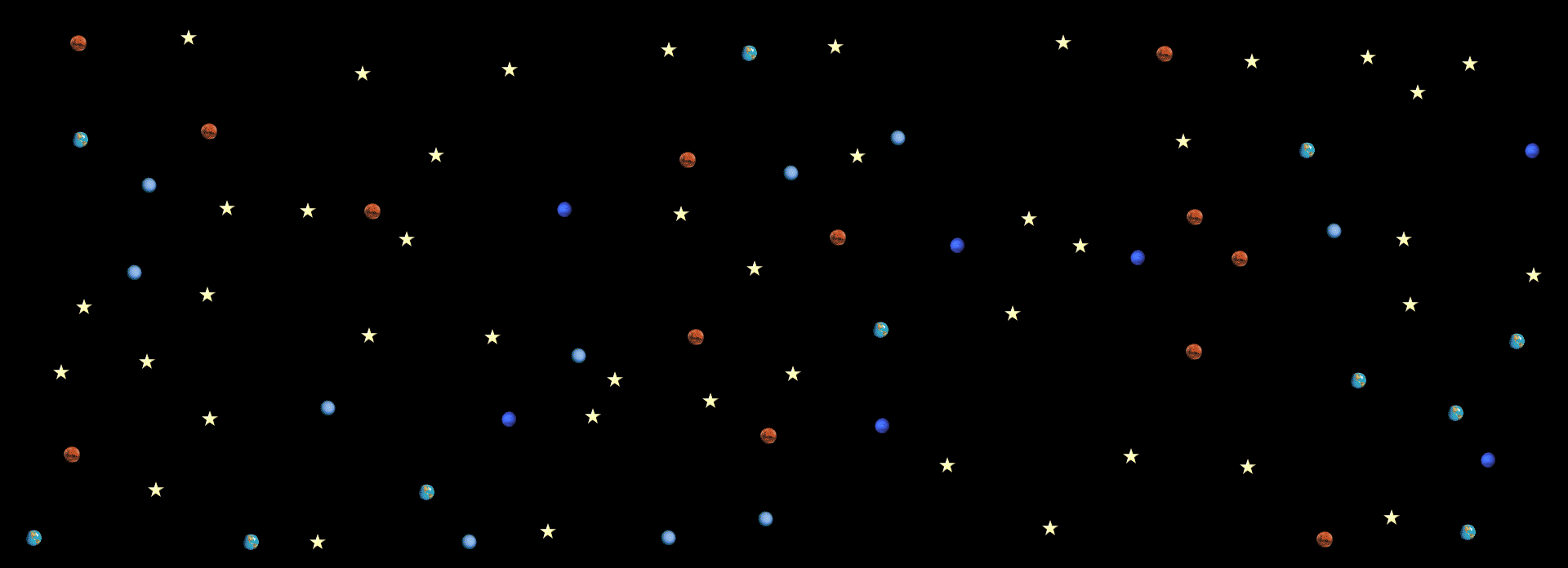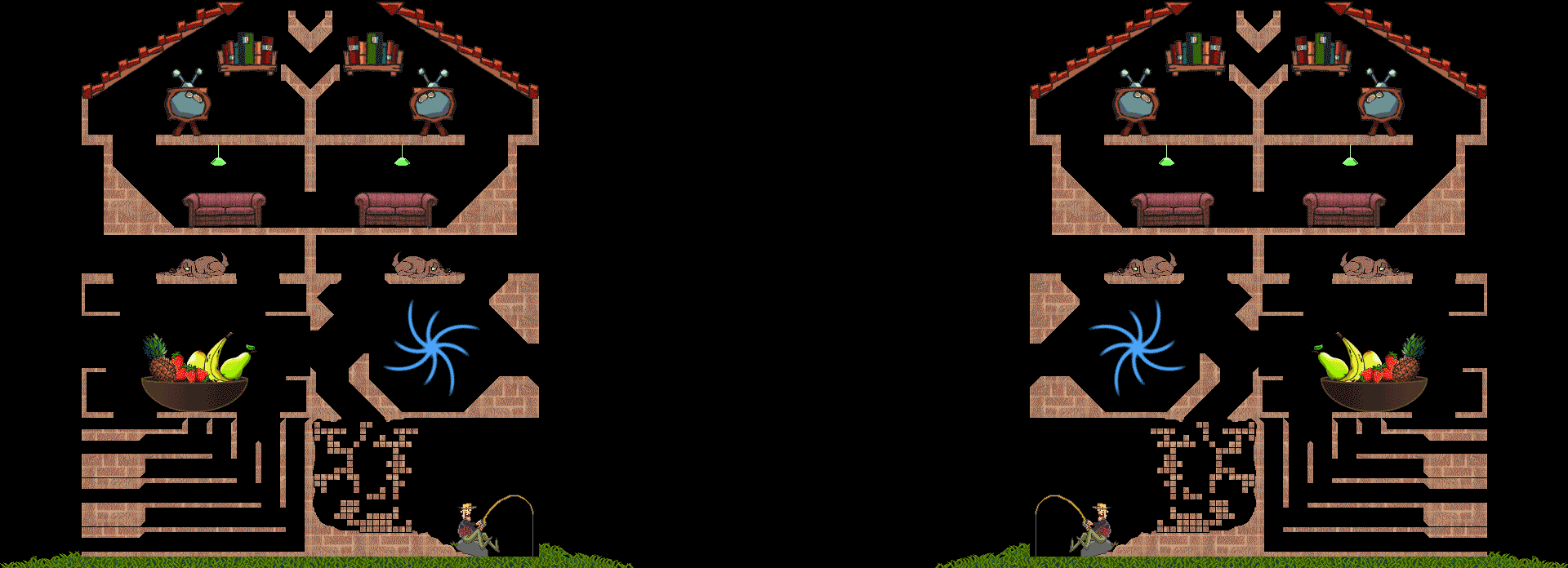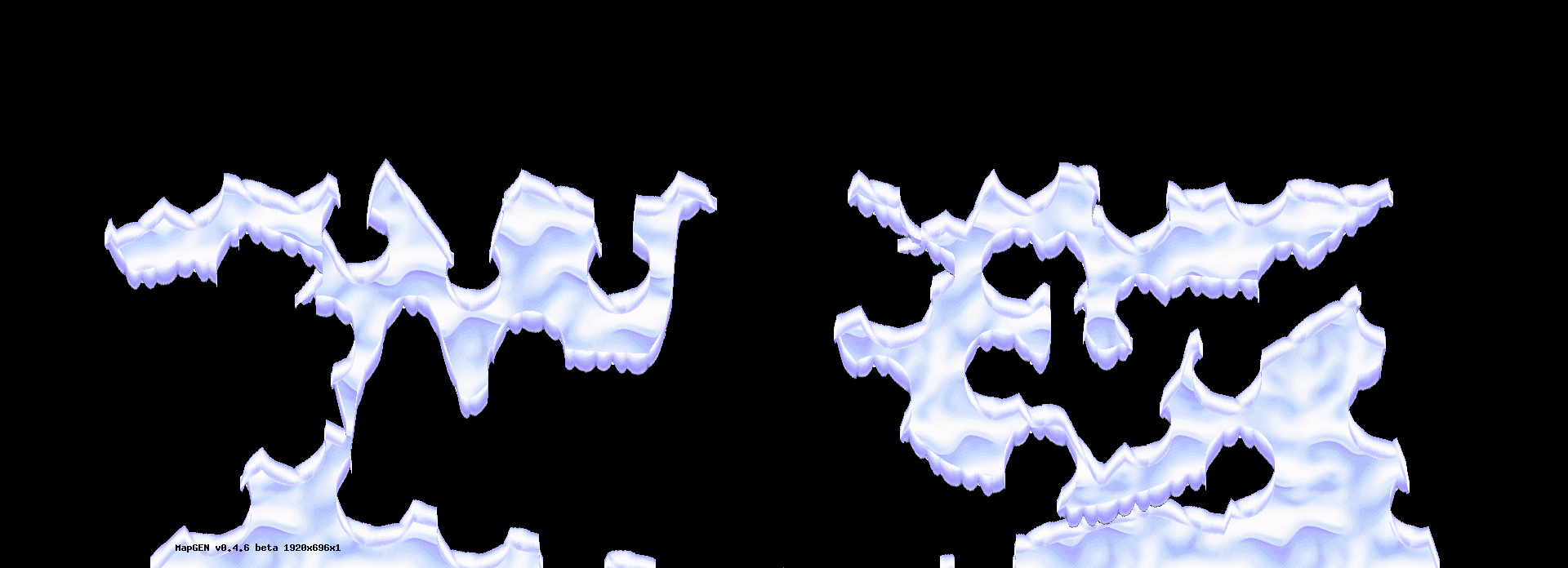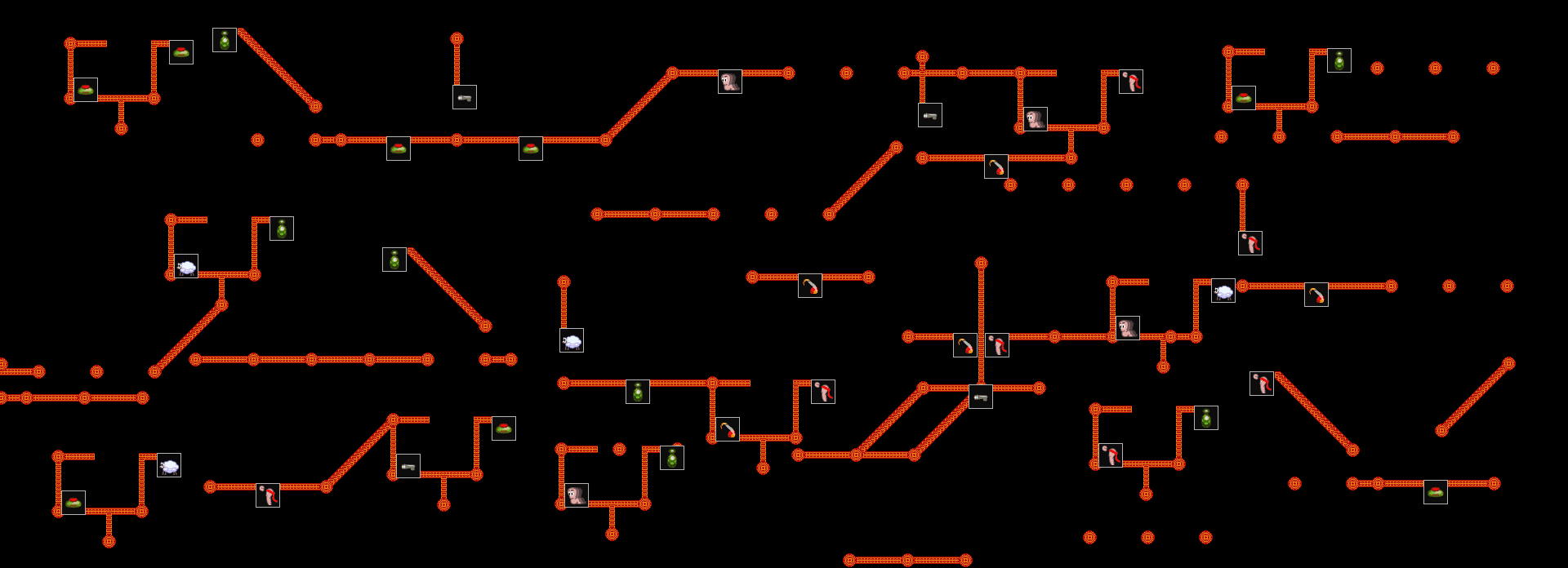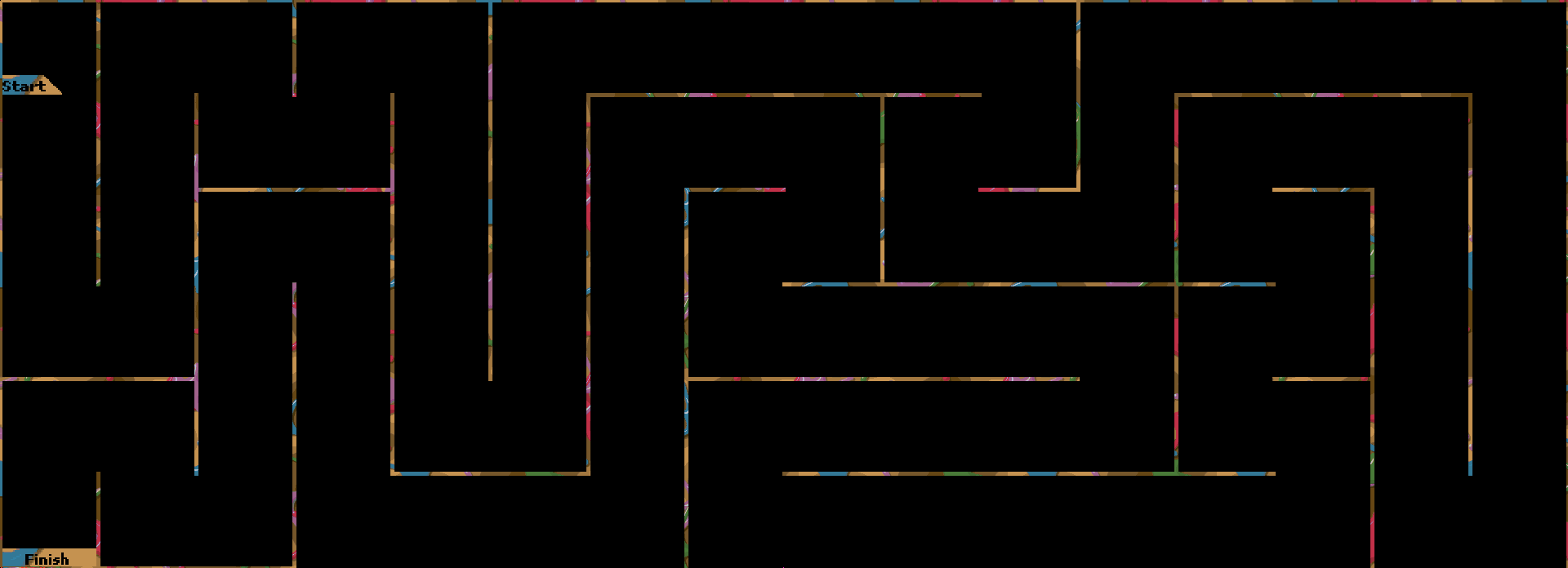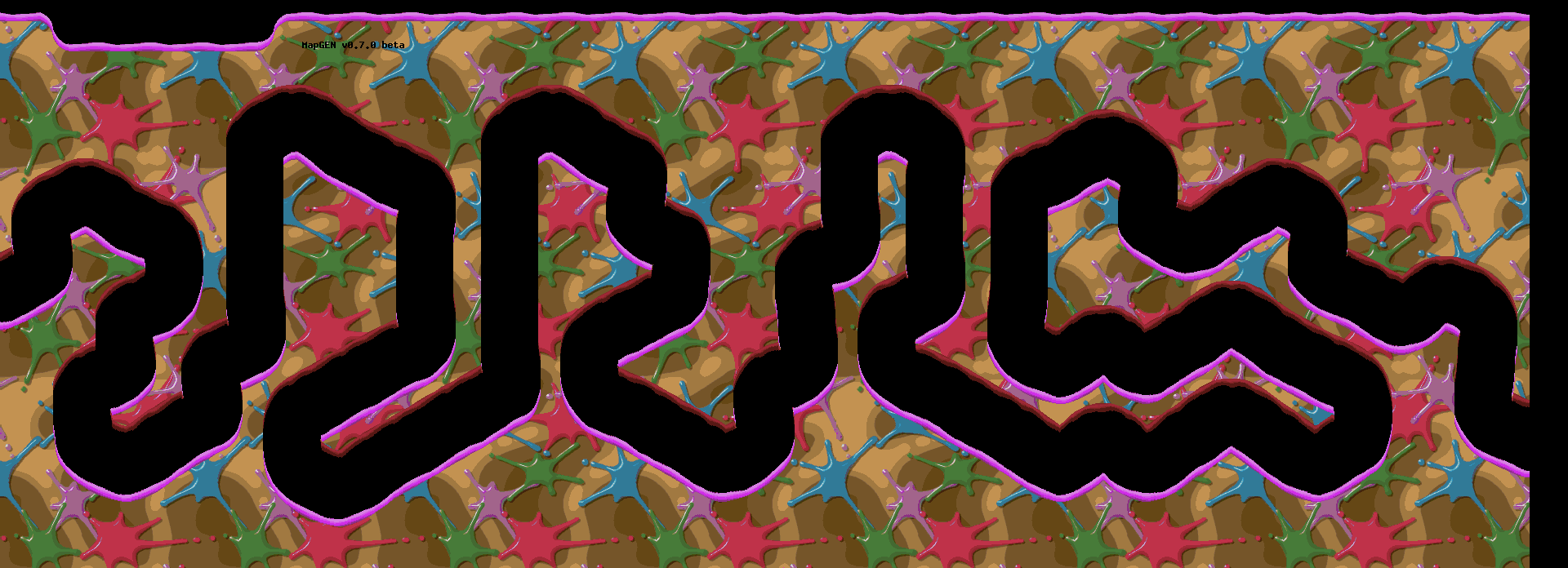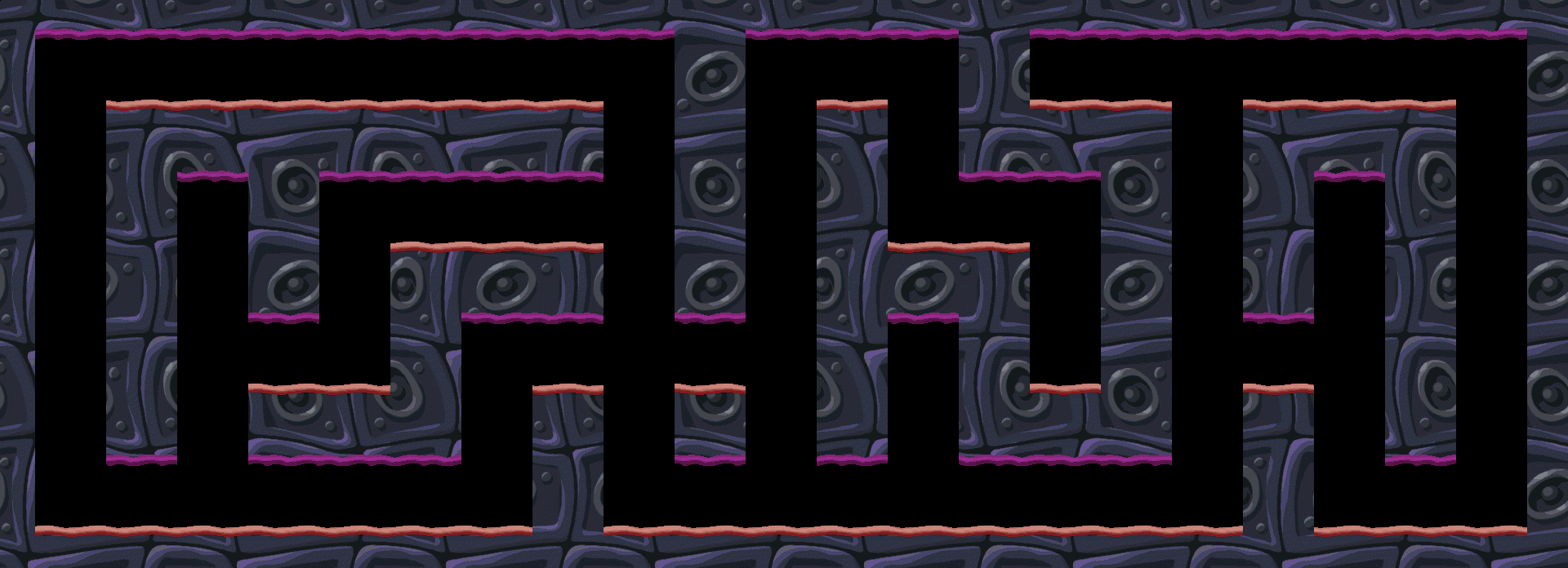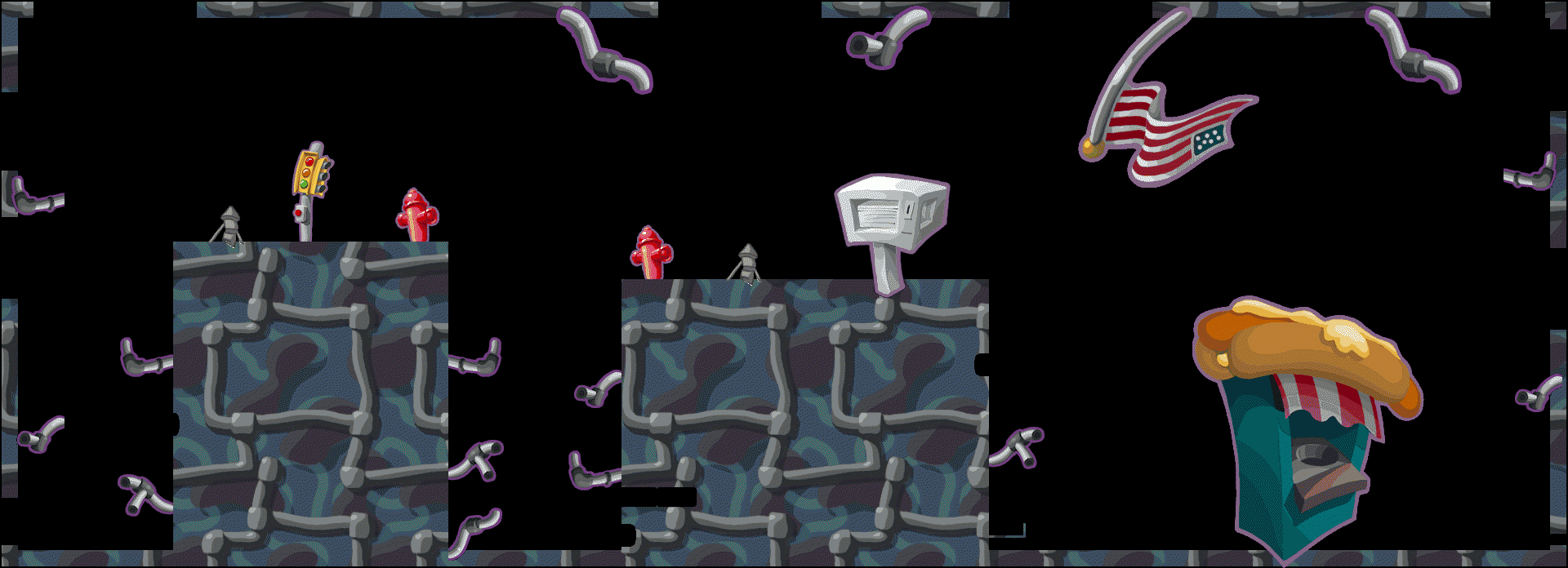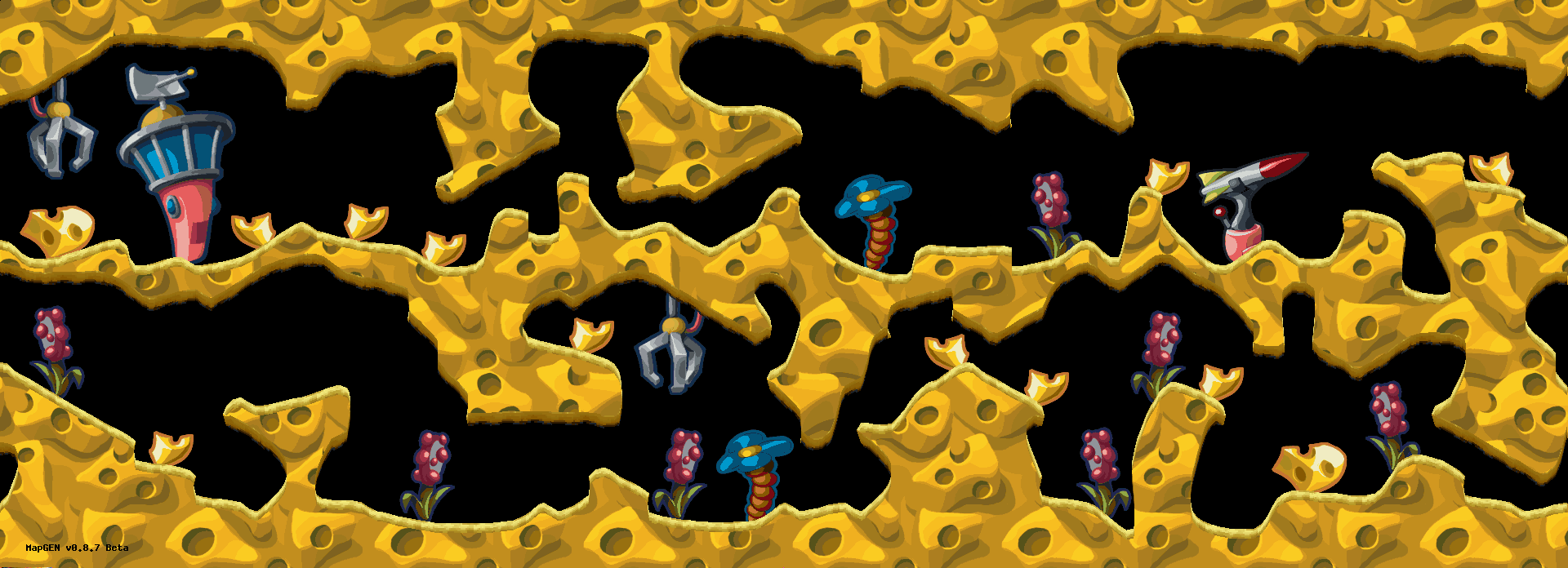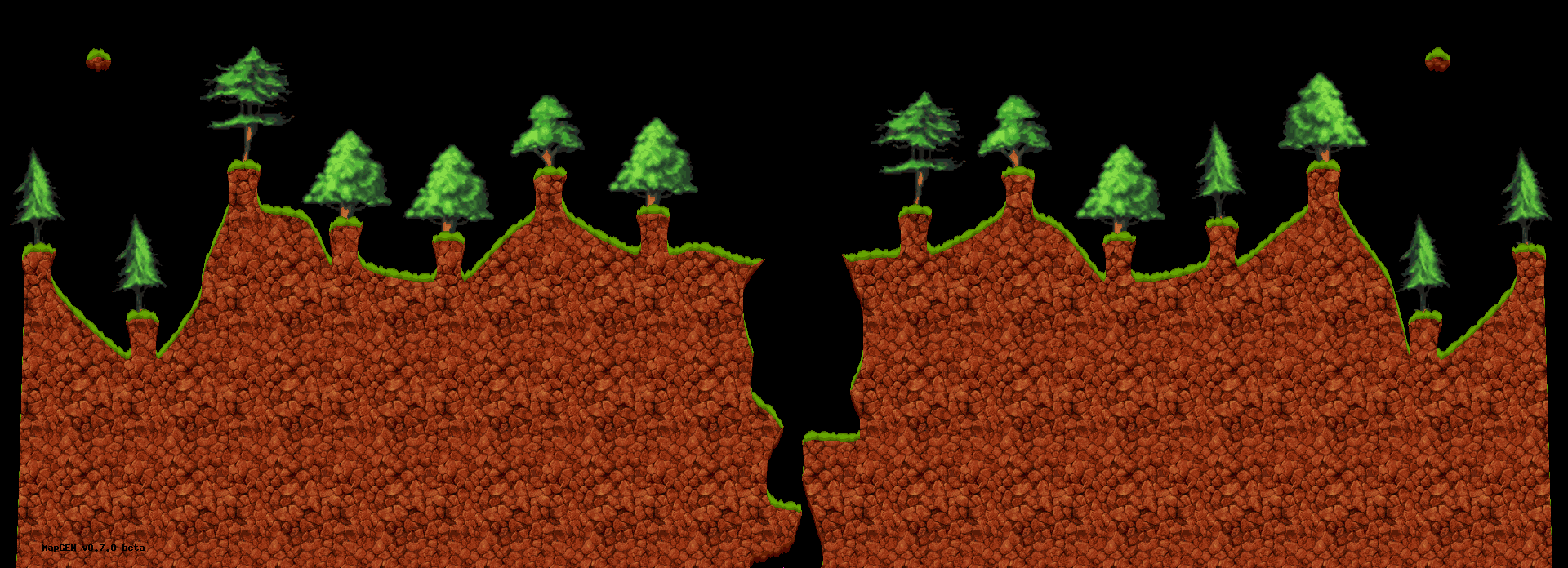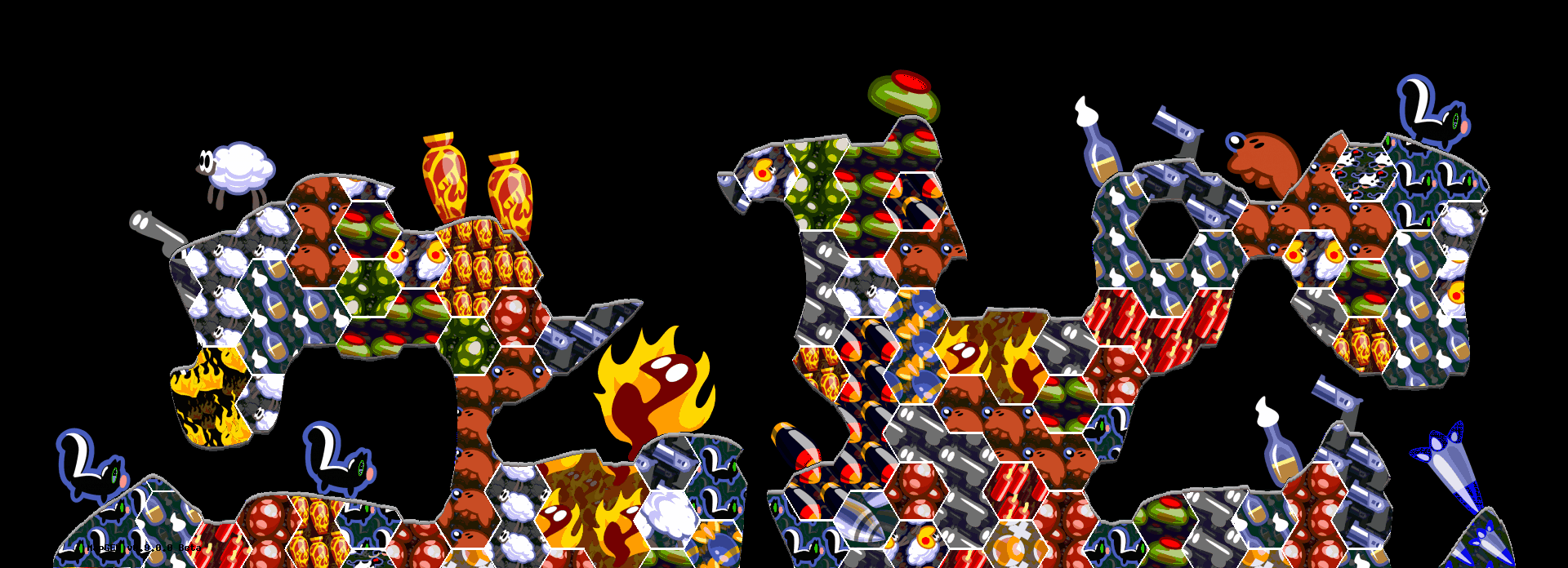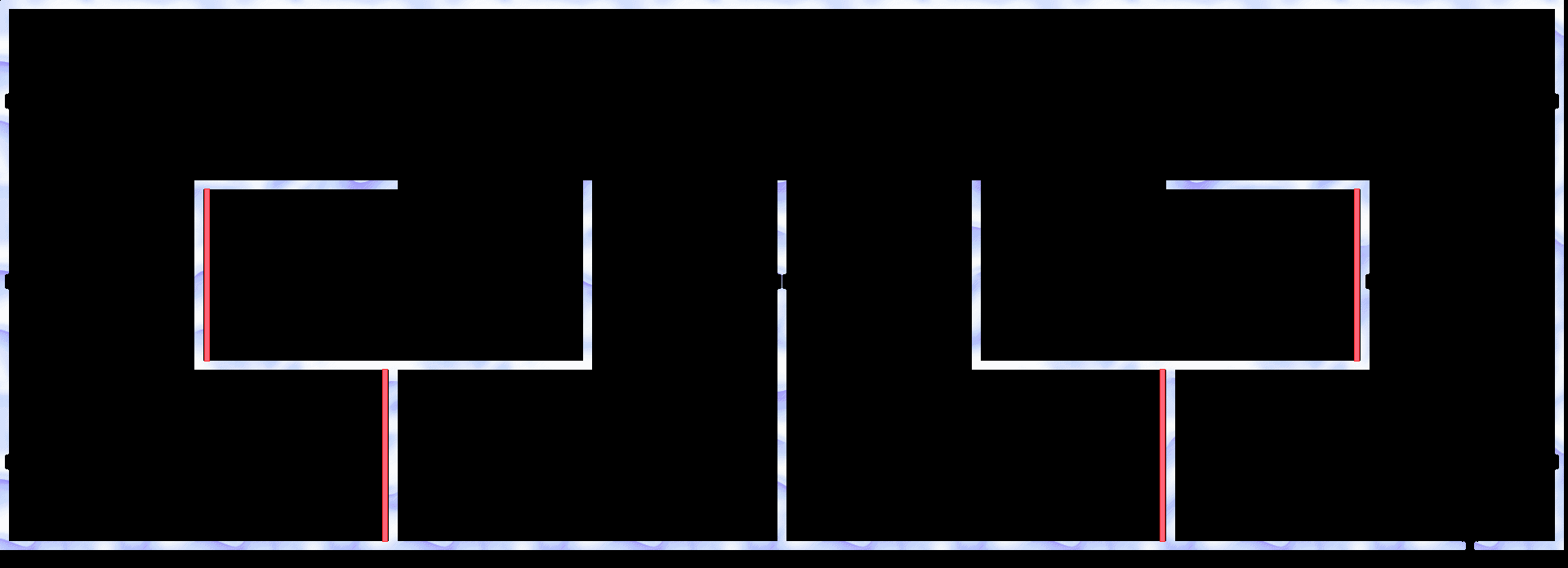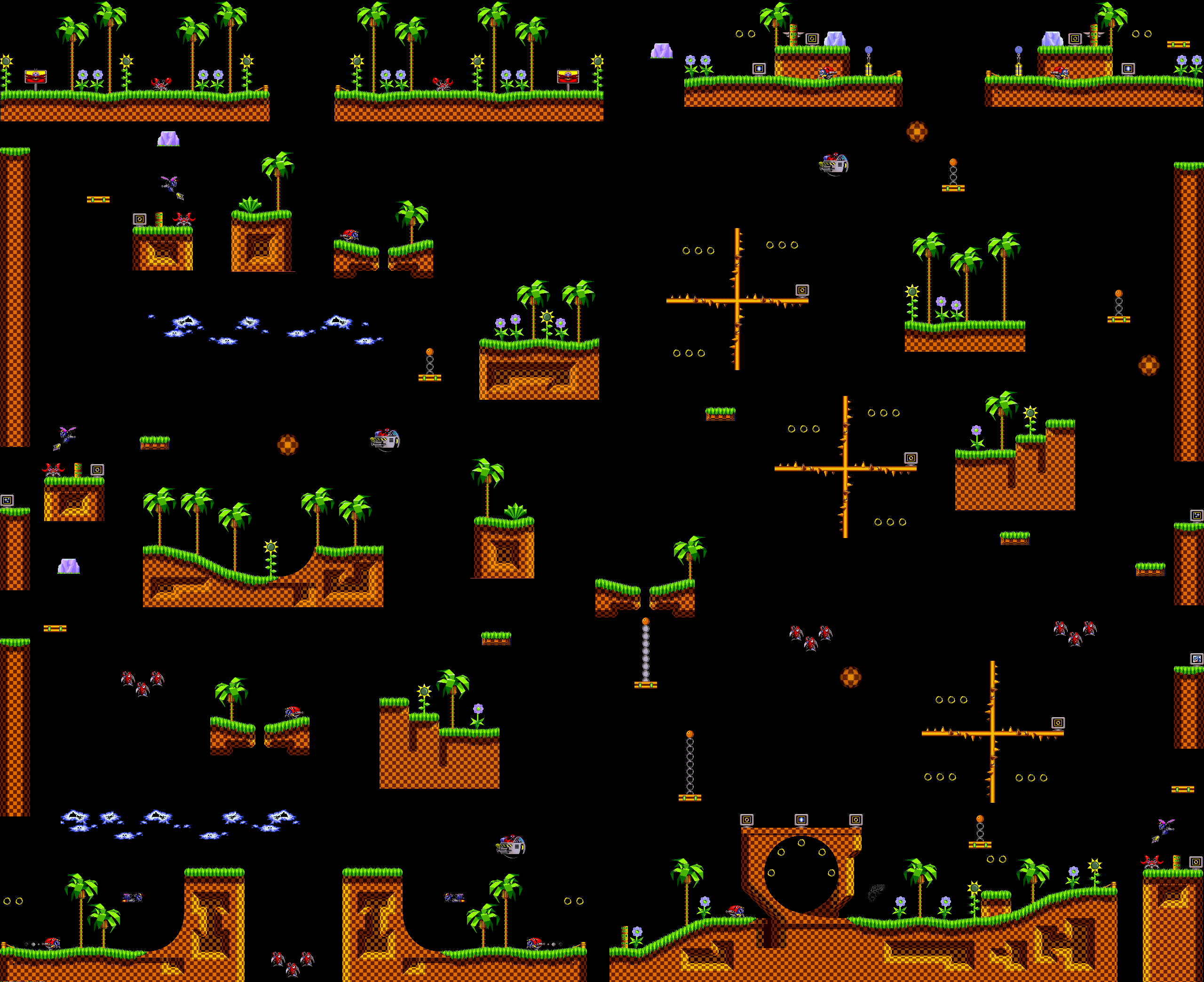MapGEN
From Worms Knowledge Base
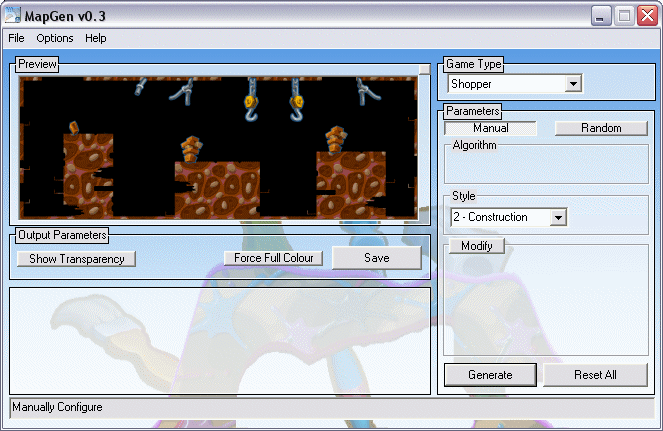 | |
| Developer: | Plutonic |
| Latest version: | v0.9.0.0 / 05 Januarary 2025 |
| Supported games: | W:A |
| Language: | C++ |
| License: | Closed source |
| Website: | wormscc.co.uk |
| Download: | InstallMapGen.exe |
MapGEN is a program written by Plutonic designed to generate random maps for particular schemes. It was first released on 11th July 2006. It now comes with a wormkit module so maps can be generated in game using settings saved in the main program. A folder called MapGEN will appear in the saved levels list containing PNG's for each scheme available. It can also use custom mountain sets.
With the release of wkIndiMask, MapGEN was updated (v0.4.0) to have an editor for changing which colours were indestructible on the map.
Contents
Downloads
Current Version
v0.8.8.1
Old Versions
Previous versions are provided in whatever format they were released at the time.
- MapGen0881.zip InstallMapGen0881.exe
- MapGen0880.zip InstallMapGen0880.exe
- MapGen0873.zip InstallMapGen0873.exe
- InstallMapGen0872.exe
- InstallMapGen0871.exe
- InstallMapGen0870.exe
- InstallMapGen0862.exe
- InstallMapGen085.exe
- InstallMapGen0841.exe
- InstallMapGen084.exe
- InstallMapGen083.exe
- InstallMapGen082.exe
- InstallMapGen0811.exe
- InstallMapGen081.exe
- InstallMapGen080.exe
- MapGen071-Full.rar
- MapGen070-Full.rar
- MapGen065-Full.rar
- MapGen064-Full.rar
- MapGen063-Full.rar
- MapGen062-Full.rar
- MapGen061-Full.rar
- MapGen060-Full.rar
- MapGen050-Full.rar
- MapGen049-Full.rar
- MapGen048b-Full.rar
- MapGen047-Full.rar
- MapGen046-Full.rar
- MapGen045.rar
- MapGen044b.rar
- MapGen044.rar
- MapGen043.rar
- mapGen041.rar
- mapGen040.rar
- mapGen034.rar
- mapGen033.rar
- mapGen030.rar
- mapGen023.rar
- mapGen022.rar
- mapGen021.rar
- mapgen045.exe
Features
MapGEN currently supports these schemes:
- Bazooka and Grenades
- Random maps for BnG are in the form of an island with vertical sides, the top of the island is covered with small bumps with terrain objects on top of them. Both sides of the map are kept similar, though not identical in order to give some balance without it being boring. There are two sliders available, complexity controls the "wavyness" of the top of the island, at its lowest the land will be completely flat (apart from the bumps), otherwise each bump will be offset vertically from each other my an amount based on the sliders position.
- Number of objects varies the number of terrain objects that will be placed, objects will always favour being placed on bumps and will turn up even when set to 0.
- There are also 3 tick boxes (tri-state, for on, off and random) that add extra features:
- Floaters are small round islands that are in the air above tha map, providing some cover.
- Canyon adds a small gap between the left and right sides of the map.
- Cavern adds a mini-cavern map under the ground, adding darkside tactivs to the game, or some risk when placing on thin land areas.
- It is also possible to re-seed only the objects using the modify button and clicking the "objects" option before re-generating.
- Bows and arrows
- MapGEN can create random maps for the BnA scheme, with a control that varies the density of objects. MapGEN also supports big maps for the BnA scheme, and provides sliders for the width and the height. The graphics for the specks that make up the map can be chosen from 6 defaults or added manually by creating a new folder in the program's bna subdirectory. Due to changes in the way Bow and Arrow is played today because of big maps there is now a toggle to have a density gradient. With this turned on more objects will be placed at the bottom of the map leaving the top empty.
- Fort
- Random forts are generated from sets of tiles. Each fort is created with 8 random tiles from an extensive collection, and then textured to one of three themes (brick, granite or white stone). Additional tiles or textures can be manually added in the program's data directory.
- Roper
- MapGEN can create random ropers, but provides no controls for how they are generated.
- Walk for weapons
- Random Walk for Weapons maps can be generated with a control that adjusts the number of "pads".
- Rope race
- RopeRace maps can be generated to any size up to 8000x8000, the width of the path can be scaled between 174 and 522 pixels. The mazes are always "Perfect" in that they always fill the full space and an option to place the start in the top left is available to make finding it easier on large maps.
- Super Sheep Race
- Supersheep race maps can be generated to any size up to 8000x8000. The width of the path and the number of corners can be adjusted. Players always start in the top left of the map, entering from the left and exiting on the right.
- Supersheeper
- Supersheeper maps in the form of cavern mazes can be generated to any size up to 8000x8000. The width of the tiles/path can be adjusted. Because of the nature of this game and the likelihood of water deaths, padding can be tweaked from 1 to 5 tiles thick.
- Shopper
- Basic city shopper maps can now be produced (1920x696 only currently). As well as basic Maze-style maps.
- Generic Island
- Island maps can be generated in any size up to 8000x8000. The look of the map can be changed using two sliders: Density controls how the size of the underlying grid, to the left you get more fiddly maps, to the right, less so. Erosion controls the number of times the algorithm is run, and smoothes out the result. The more passes, the smoother is will look.
- Generic Cavern
- Cavern maps can be generated in any size up to 8000x8000. Currently share the same settings as Islands.
Future plans
MapGEN is still under development and will support more schemes in the future. These may include:
Examples
|
- |
How To
This section is here to act as a guide to some of the more obscure things you can do with MapGen.
Modifying Maps
Sometimes you will make a map you like, but there is something about it that isn't quite right, maybe the land itself is good but the objects are badly placed, or you wish it was a different theme. In these cases it is possible to re-generate the same map, but with the settings changed.
- First you need to make sure you have the correct version of MapGEN - this is probably only relevent if you are looking at a map you generated a long time ago - if you look at the map, there should be a version number stamped into it somewhere.
- Open up MapGen (Help -> About should tell you the version you are running, or in older versions, it's in the title bar). If it is the correct version, click "Load Map" (or File -> Load).
- Now your map should be loaded in to MapGen, from here there are a few things you can do, how well will depend on the version and the level of support / bugs that were in it.
Re-generate
If you want to re-generate the map with the same seed:
- First select the "Modify" button on the right. This tells MapGen to re-use the seed that was last used (or loaded).
- You can change the theme in manual mode if you want to use the same theme (or a known different one) or put it to random.
- For some schemes the box below the modify button will contain other options. These are things that you want to change and may contain things like Object re-seeding etc.
- Note: For this to work, the map must be the same size / complexity etc. Currently these are not stored within the Map itself, so this relies on having saved your favourite settings or knowing what they were. This is expected to be fixed in future versions.
- Press generate. You should get a fresh version of the same map.
Indi-Mask
For anyone looking to make an IndiMask map, they will already know that making it non-cartoony can be a real pain finding off colours and changing the colours around. To help with this MapGEN has an IndiMask mode.
- Load your map as above, it does not have to be a MapGen map to load maps in, though re-generating them will not work.
- Enter IndiMask mode (Edit -> IndiMask, or the little button at the top right of the map preview).
- Here you can see all the colours in your map listed by their destrucibilitiy.
- Select a colour, either by clicking on it's button, or by clicking on the preview area. It will change colour to bright pink so you can see where it is used.
- Use the "Up" and "Down" buttons to move it between the types, or edit the colour values to change the colour completely (it will remain within it's type).
- Once done, close this window, and re-save from the main MapGen screen.