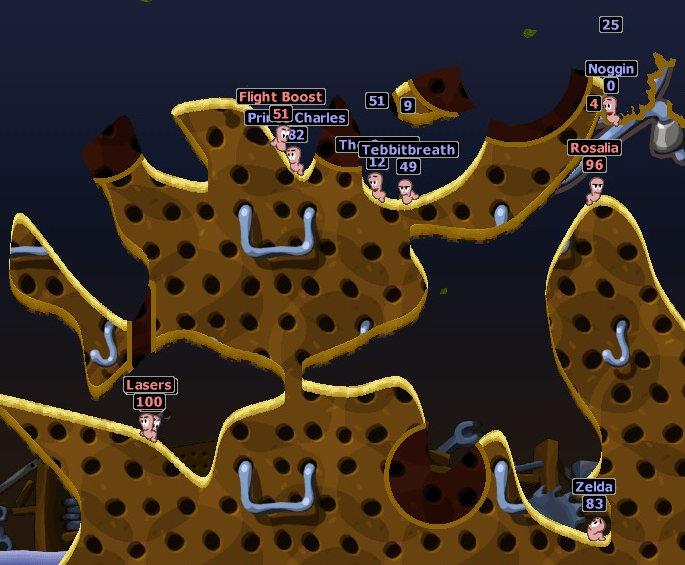Difference between revisions of "Worm"
From Worms Knowledge Base
Qwertyxp2000 (Talk | contribs) |
Qwertyxp2000 (Talk | contribs) (→Movement and Control: here is the page that this autoselect stuff refers to) |
||
| Line 16: | Line 16: | ||
==Movement and Control== | ==Movement and Control== | ||
| − | For each turn, the currently controlled worm will hold up the last weapon it used, or defaults to the first available "redeployable" weapon<!--stuff like the Girder, Utility weapons, and virtually all Super Weapons are not "redeployable", but there's gotta be a better definition to this--> (if all available, defaults to [[Bazooka]]). Aimable weapons have their aim adjusted with the Up and Down arrow keys, up to 90 degrees upwards and downwards (with some exceptions, such as the [[Ninja Rope]], [[Baseball Bat]], and [[Longbow]]). Changing the weapon involves pressing Right Click to open up the weapons panel and Left Click to pick the available weapon, or alternatively by the use of the F1-F12 keys to quickly switch weapons across rows of the weapons panel. To fire a weapon, press Space, or hold Space to power up the weapon (if applicable). | + | For each turn, the currently controlled worm will hold up the last weapon it used, or defaults to the first available "redeployable" weapon<!--stuff like the Girder, Utility weapons, and virtually all Super Weapons are not "redeployable", but there's gotta be a better definition to this--> (if all available, defaults to [[Bazooka]]; see [[Automatically selected weapons]]). Aimable weapons have their aim adjusted with the Up and Down arrow keys, up to 90 degrees upwards and downwards (with some exceptions, such as the [[Ninja Rope]], [[Baseball Bat]], and [[Longbow]]). Changing the weapon involves pressing Right Click to open up the weapons panel and Left Click to pick the available weapon, or alternatively by the use of the F1-F12 keys to quickly switch weapons across rows of the weapons panel. To fire a weapon, press Space, or hold Space to power up the weapon (if applicable). |
If the worm is not anchored, a worm can walk and jump. To walk, use the Left and Right keys. Pressing "Enter" once allows the worm to front-jump. The back-jump is available in all second-generation games, which is activated with "Enter + Enter". In all second-generation games, except [[Worms 2]] (unless [[Cheats (Worms 2)|"backflip" cheat]] is enabled), pressing "Backspace + Backspace" allows the worm to perform a tall backflip, or a short backflip with "Backspace + Backspace + Enter". When a worm walks, its hitbox will attempt to detect the appropriate amount of horizontal shift as the worm starts walking. See [[Worm Walking]] for more details. | If the worm is not anchored, a worm can walk and jump. To walk, use the Left and Right keys. Pressing "Enter" once allows the worm to front-jump. The back-jump is available in all second-generation games, which is activated with "Enter + Enter". In all second-generation games, except [[Worms 2]] (unless [[Cheats (Worms 2)|"backflip" cheat]] is enabled), pressing "Backspace + Backspace" allows the worm to perform a tall backflip, or a short backflip with "Backspace + Backspace + Enter". When a worm walks, its hitbox will attempt to detect the appropriate amount of horizontal shift as the worm starts walking. See [[Worm Walking]] for more details. | ||
Latest revision as of 10:06, 20 September 2024
A worm is the primary controllable game object in every Worms game. It exists as a part of a team and is controlled by that team's controller. Each worm inherits all the usual game object attributes, plus has several of its own variable attributes: team, name, state (such as standing, walking, falling, rolling, or drowning), selected weapon, aiming angle, health, whether it has God mode, and whether it is anchored. The visible sprite is determined by its state.
Each worm has an irregularly-shaped collision mask (also known as a "hit box", but we say "collision mask" due to its irregular shape) which is 9 pixels wide at its widest and 16 pixels tall at its tallest. This collision mask always has the same size and shape, regardless of the worm's state.
Teams and Weapons
In a match, there will be at least one team with between 1-8 worms per team. Each team has a specific team color (Red, Blue, Green, Yellow, Pink, Cyan), which determines which worms are your allies or enemies. In WA and WWP, up to 6 active teams can be played at once, and up to 48 active worms in a match.
At the start of a match, a random team will begin their first turn, starting with their first worm. There are three priorities that determine which worm goes next: the team color, the order of teams for each team color, and the next worm in a team.
Depending on the scheme settings, the worms will have a specified inventory of weapons and will be subject to a certain environmental settings.
Team Customization
TBA
Movement and Control
For each turn, the currently controlled worm will hold up the last weapon it used, or defaults to the first available "redeployable" weapon (if all available, defaults to Bazooka; see Automatically selected weapons). Aimable weapons have their aim adjusted with the Up and Down arrow keys, up to 90 degrees upwards and downwards (with some exceptions, such as the Ninja Rope, Baseball Bat, and Longbow). Changing the weapon involves pressing Right Click to open up the weapons panel and Left Click to pick the available weapon, or alternatively by the use of the F1-F12 keys to quickly switch weapons across rows of the weapons panel. To fire a weapon, press Space, or hold Space to power up the weapon (if applicable).
If the worm is not anchored, a worm can walk and jump. To walk, use the Left and Right keys. Pressing "Enter" once allows the worm to front-jump. The back-jump is available in all second-generation games, which is activated with "Enter + Enter". In all second-generation games, except Worms 2 (unless "backflip" cheat is enabled), pressing "Backspace + Backspace" allows the worm to perform a tall backflip, or a short backflip with "Backspace + Backspace + Enter". When a worm walks, its hitbox will attempt to detect the appropriate amount of horizontal shift as the worm starts walking. See Worm Walking for more details.
For further details about controlling worms, see the In-game controls page for more details.
Health
Each worm has a specific amount of health, which is visible by a number above the worm. Worms lose health if they get damaged, including weapons, Fall Damage, and Poison. If a worm has no more health, it will speak a Byebye.wav or Ohdear.wav voiceline before detonating itself to summon a Gravestone.