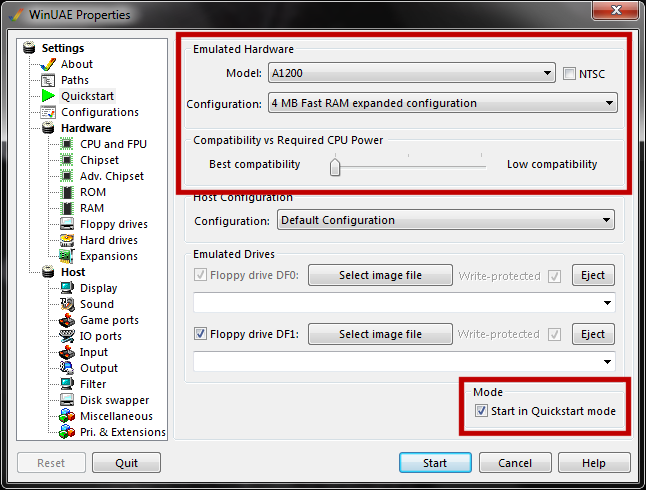Difference between revisions of "Emulating WormsDC"
From Worms Knowledge Base
(→Configuring WinUAE) |
|||
| Line 13: | Line 13: | ||
== The Basics == | == The Basics == | ||
=== Software + Kickstart ROMs === | === Software + Kickstart ROMs === | ||
| − | The first thing you will need is [[WinUAE]]. I would recommend a version no lower than 2.3.1, which at time of writing is the latest build and the most compatible with ''WormsDC''. This can be downloaded from [http://www.winuae.net/ | + | The first thing you will need is [[WinUAE]]. I would recommend a version no lower than 2.3.1, which at time of writing is the latest build and the most compatible with ''WormsDC''. This can be downloaded for free from [http://www.winuae.net/ WinUAE.net]. |
You'll also need Kickstart ROMs, the core of the Amiga operating system. You'll need at least Kicksart 3.1 to be able to successfully run the game. Unfortunately the ROM is still copyrighted to Amiga Technologies and there are only two legal ways of obtaining the ROM - dump the ROM from an Amiga, or purchase [[Amiga Forever]], a fully-licensed emulation package from Cloanto that includes everything you need to successfully emulate an Amiga. | You'll also need Kickstart ROMs, the core of the Amiga operating system. You'll need at least Kicksart 3.1 to be able to successfully run the game. Unfortunately the ROM is still copyrighted to Amiga Technologies and there are only two legal ways of obtaining the ROM - dump the ROM from an Amiga, or purchase [[Amiga Forever]], a fully-licensed emulation package from Cloanto that includes everything you need to successfully emulate an Amiga. | ||
| − | If you plan to purchase Amiga Forever, you'll need to purchase either the Plus Edition (US$29.95)or the Premium Edition (US$49.95). The Value Edition only includes the '''''1.3''''' Kickstart ROM, which is incompatible with either ''Worms'' or ''WormsDC''. Amiga Forever can be purchased from [http://www.amigaforever.com/ | + | If you plan to purchase Amiga Forever, you'll need to purchase either the Plus Edition (US$29.95)or the Premium Edition (US$49.95). The Value Edition only includes the '''''1.3''''' Kickstart ROM, which is incompatible with either ''Worms'' or ''WormsDC''. Amiga Forever can be purchased from [http://www.amigaforever.com/ AmigaForever.com]. |
=== WinUAE Configuration === | === WinUAE Configuration === | ||
| Line 25: | Line 25: | ||
==== Quickstart mode ==== | ==== Quickstart mode ==== | ||
| − | [[Image:Winuae-quickstart.png | + | [[Image:Winuae-quickstart.png|right|400px]]Quickstart mode is ideal if you just want to jump straight into the game, although this mode doesn't allow you to set up a virtual hard drive, so if you're planning on using a lot of custom [[Colour map (first generation)|custom maps]] and [[DIY terrain|DIY terrain styles]] you'll want to go for the [[Emulating Worms DC#Full configuration|full config]] option instead. |
| + | |||
| + | This is decidedly simple. Firstly, set up your Display, Sound, Miscellaneous and "Pri. & Extensions" to suit your personal requirements, and then save a default configuration. Once you've done all that you won't need to touch those settings again. | ||
| + | |||
| + | '''It is important that you have sound either Enabled or "Disabled, but emulated".''' For some reason ''WormsDC'' will not run if the sound is disabled. | ||
| + | |||
| + | Additionally to get the full visuals of the game it is recommended you use a display mode with 32-bit colour enabled, and do not enable NTSC mode on the Quickstart display as this will [[Screen_cutt-off_on_NTSC_Amigas|cut off part of the screen]]. Should you wish to play ''Worms'' or ''WormsDC'' windows, the best size for the window is 640x540. Always have horizontal and vertical centering enabled, and the line mode should be doubled. | ||
| + | |||
| + | In order to enable Quickstart mode, you must go to the Quickstart tab on the WinUAE GUI and set it up as demonstrated in the image to the right. Note that you will not be able to set it up this way until you have the Kickstart ROMs. | ||
| + | |||
| + | All you need to do at that point is select disks 1 and 2 to drives DF0: and DF1: respectively and click "Start". While ''WormsDC'' loads you will be prompted to insert disc 3, at which point you'll need to press F12 on the hard drive and swap disk 2 out for disk 3. Once the remaining data is loaded from disk 3, you're off. | ||
| + | |||
==== Full configuration ==== | ==== Full configuration ==== | ||
To maximize compatibility and increase your options for emulation - for instance, installing ''WormsDC'' to a virtual hard drive - you can [http://worms2d.info/files/WormsDC-uae-config.zip download this WinUAE configuration file]. You'll need to make sure the Kickstart ROM is properly assigned, and perhaps change your display settings, and then you're set. | To maximize compatibility and increase your options for emulation - for instance, installing ''WormsDC'' to a virtual hard drive - you can [http://worms2d.info/files/WormsDC-uae-config.zip download this WinUAE configuration file]. You'll need to make sure the Kickstart ROM is properly assigned, and perhaps change your display settings, and then you're set. | ||
Revision as of 04:56, 4 April 2011
- This article is a work-in-progress. While this message is at the top of this article, please do not make any edits as Squirminator2k is in the process of building the article.
Worms: The Directors Cut was only released for the Amiga home computing system and can only be played one of two ways: on an Amiga which means the minimum system requirements, or via emulation. Emulation is the quickest and, arguably, cheapest method of getting the game to run on your PC, Mac or Linux-based hardware.
This guide aims to make it as easy as possible to emulate WormsDC on your computer. For the purposes of this guide we will be referring to WinUAE, a Windows-based Amiga emulator. Other emulators are available for other platforms, however WinUAE is still in constant development and receives updates every couple of months or so.
This guide also assumes you meet the minimum system specifications for emulating an Amiga, in this case an Amiga 1200. At the very least you'll need a graphics card that supports DirectX 9 and at least 512MB of RAM. Obviously the higher-spec your computer is the better your emulation experience will be.
- TO DO: Write additional guide for getting WinUAE running on Linux and OS X based systems.
Contents
The Basics
Software + Kickstart ROMs
The first thing you will need is WinUAE. I would recommend a version no lower than 2.3.1, which at time of writing is the latest build and the most compatible with WormsDC. This can be downloaded for free from WinUAE.net.
You'll also need Kickstart ROMs, the core of the Amiga operating system. You'll need at least Kicksart 3.1 to be able to successfully run the game. Unfortunately the ROM is still copyrighted to Amiga Technologies and there are only two legal ways of obtaining the ROM - dump the ROM from an Amiga, or purchase Amiga Forever, a fully-licensed emulation package from Cloanto that includes everything you need to successfully emulate an Amiga.
If you plan to purchase Amiga Forever, you'll need to purchase either the Plus Edition (US$29.95)or the Premium Edition (US$49.95). The Value Edition only includes the 1.3 Kickstart ROM, which is incompatible with either Worms or WormsDC. Amiga Forever can be purchased from AmigaForever.com.
WinUAE Configuration
Once you've got WinUAE installed and you've acquired your Kickstart ROM, you'll need to configure WinUAE. That's relatively easy, and you have two options.
Quickstart mode
Quickstart mode is ideal if you just want to jump straight into the game, although this mode doesn't allow you to set up a virtual hard drive, so if you're planning on using a lot of custom custom maps and DIY terrain styles you'll want to go for the full config option instead.This is decidedly simple. Firstly, set up your Display, Sound, Miscellaneous and "Pri. & Extensions" to suit your personal requirements, and then save a default configuration. Once you've done all that you won't need to touch those settings again.
It is important that you have sound either Enabled or "Disabled, but emulated". For some reason WormsDC will not run if the sound is disabled.
Additionally to get the full visuals of the game it is recommended you use a display mode with 32-bit colour enabled, and do not enable NTSC mode on the Quickstart display as this will cut off part of the screen. Should you wish to play Worms or WormsDC windows, the best size for the window is 640x540. Always have horizontal and vertical centering enabled, and the line mode should be doubled.
In order to enable Quickstart mode, you must go to the Quickstart tab on the WinUAE GUI and set it up as demonstrated in the image to the right. Note that you will not be able to set it up this way until you have the Kickstart ROMs.
All you need to do at that point is select disks 1 and 2 to drives DF0: and DF1: respectively and click "Start". While WormsDC loads you will be prompted to insert disc 3, at which point you'll need to press F12 on the hard drive and swap disk 2 out for disk 3. Once the remaining data is loaded from disk 3, you're off.
Full configuration
To maximize compatibility and increase your options for emulation - for instance, installing WormsDC to a virtual hard drive - you can download this WinUAE configuration file. You'll need to make sure the Kickstart ROM is properly assigned, and perhaps change your display settings, and then you're set.