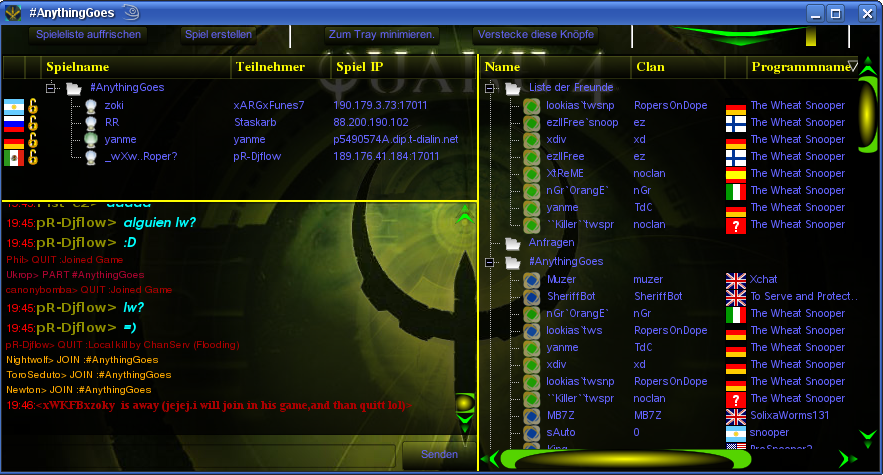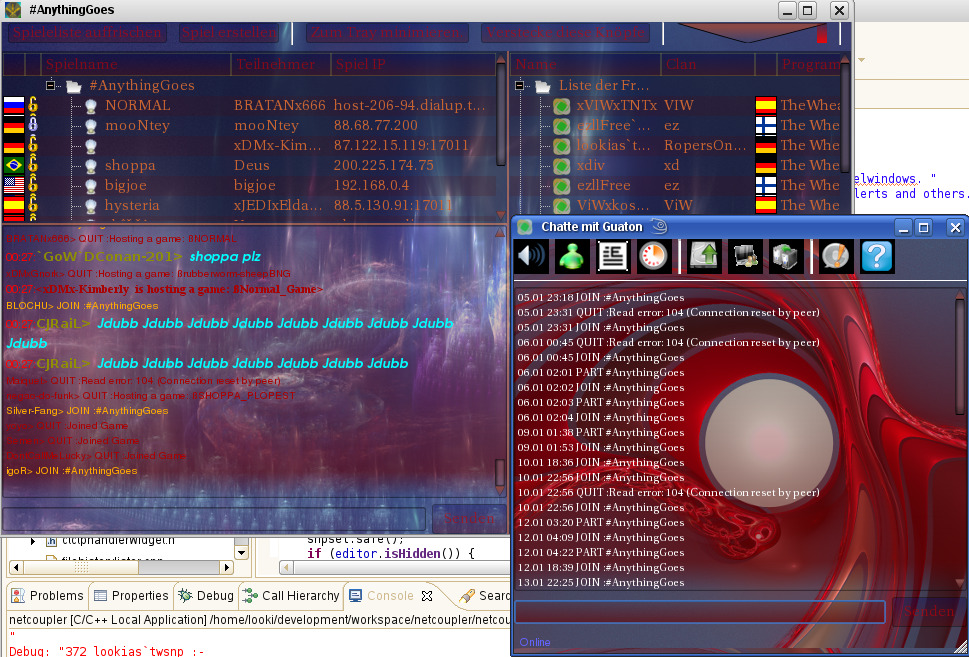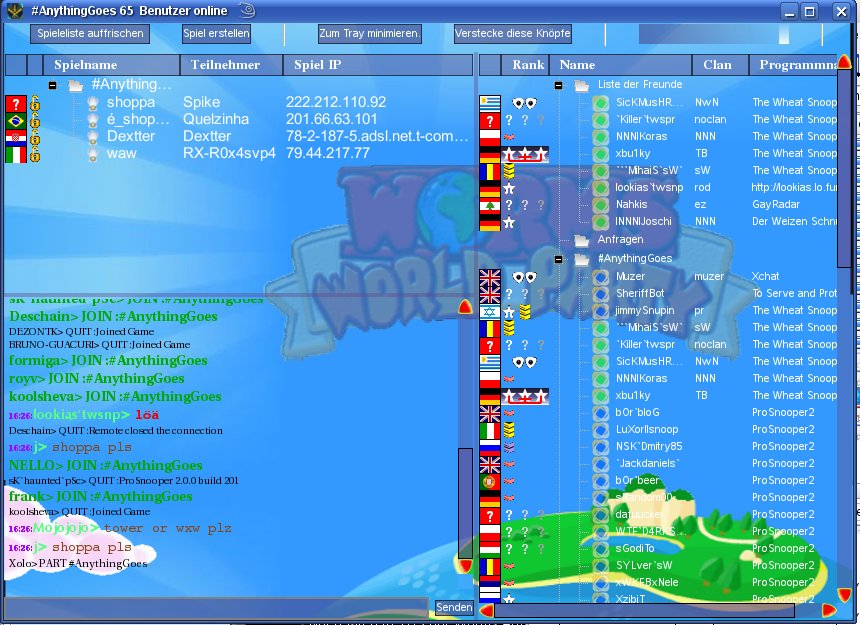The Wheat Snooper
From Worms Knowledge Base
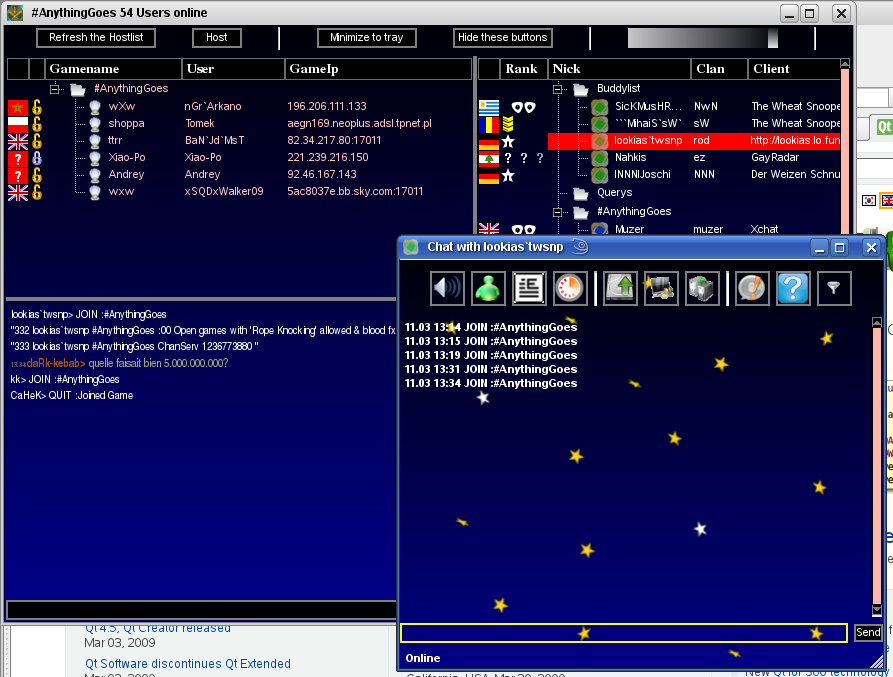 | |
| Developer: | Lookias |
| Latest version: | v2.46 / 30 October 2010 |
| Supported games: | W:A |
| Platform(s): | Windows, Linux, Mac |
| Language: | C++/Qt |
| License: | GPL v2 |
| Website: | Forum |
| Download: | The Wheat Snooper |
The Wheat Snooper is a chat client for the Worms Armageddon WormNET, usually called Snooper.
Contents
Features
Some of the features from The Wheat Snooper:
- Pictured tutorial
- Chat logs
- Query list (also logged)
- Comfortable buddy list
- Hosting and joining normal channel games and also custom channel scheme-games
- Several skins
- Several layouts
- Several sounds for different events
- Highly customisable
- Contains a pictured tutorial in PDF format
- Translations so far to English, German, Spanish, Romanian, Russian and French
- Customizable CTCP commands (to provide: your individual user information or a share of files or...)
- It imports ProSnooper's buddylist
- Ability to choose your own port for hosting
- Supports emoticons and you can make your own smiley themes (sharing them with others is supported)
- Plays a sound when a customized word appears in the chat. (For example, to be noticed when someone writes tus.)
- Supports many text codecs like Cyrillic, Latin, Hebrew, Korean, Arabic and many more.
- You can join myWormNet servers with custom channel schemes (e.g heavy knocking)
- You can browse the clan page of a user by clicking on his clantag.
- The latest flags are supported, wheat now includes 253 different flags.
- Its now possible to login into a league with The Wheat Snooper. This feature provides registered user names and true ranks. At the moment the TUS league and NNN is supported.
Skins
The Wheat Snooper is skinnable. Screenshots of some of the default skins:
Sound notifications
Every sound can be activated and deactivated and you can choose your own sound file for each event. Also, the program includes default sound files in mp3 format.
The Wheat Snooper plays different sounds when:
- A buddy arrives to WormNet
- A buddy leaves WormNet
- A buddy sends a message
- A chat window opens
- A normal user sends a message
- You are highlighted (when someone writes your name in the chat)
- A buddy hosts a game
- A customized word appears in the chat.
Furthermore, it plays a sound on start up.
Control panel alerts
Control panel alerts are blinking items in the control panel. You can activate and deactivate these.
The Wheat Snooper alerts you when:
- Someone writes you a notice
- Someone writes you a private message
- You are highlighted (when someone writes your name into the chat)
Balloon messages
Balloon messages are little messages that appear over the tray icon. These messages can be activated or deactivated and you can set the number of messages inside a balloon (it remembers the history of the balloon messages and displays them).
The Wheat Snooper pops up a balloon when:
- A buddy arrives to WormNet
- A buddy leaves WormNet
- When someone writes you a private message (the message will also be displayed in the balloon) - this will only happen when there is no chat window open for the messaging user
- When a buddy hosts a game
Away and back notifications
These notifications can be activated and deactivated.
It sends your away message to a user that writes a private message, and it sends a CTCP command to the user (\001away 'awaymessage'\001). The snooper will then display it in the status bar of your chat window and the user icon inside the channel windows will change to an away icon.
It sets you automatically to away when you are in a game.
It sends a notice to all users that wrote you a message when you was away, it also sends a CTCP command (\001back\001).
The chat windows have a status button, which you can use to ask for a user's status (\001status\001). In case he has The Wheat Snooper, he will then response with his status (\001away 'awaymessage'\001 or \001back\001).
The CTCP commands are only written to users with another clan name than Username (case-insensitive).
Sending several kinds of IRC messages
You can send notices, actions in notices, (private messages, normal messages), actions, CTCP commands and raw server commands.
Sending these messages can be done by prefixing a short string before the message. This string must be the very first string of the message.
- A notice can be send with >>, for example
>>hello - An action inside a notice can be send with >>>, for example
>>>is happy - An action can be send with >, for example
>is happy - A ctcp command can be send with >!, for example
>!default - Raw server commands can be send with /, for example
/WHOWAS lookias
The snooper lets you set CTCP commands that others can send you to receive an automatic message. This automatic message is also settable.
For example, you set up the CTCP command 'default' and the message 'this is my default message'. Another user can now send you the CTCP command default (with >!default) and he will receive 'this is my default message' from you.
This is a poor example, but imagine you can also response with messages that include download locations, pictures, website addresses, and everything else that fits into a message.
OK, lets go on with the message prefixes. Assuming you want to send a notice to a user, you would send it inside a chat window. If you send it into a channel it will be a notice that arrives to the channel. IRC clients normally send notices like this:
/notice user msg
This notice can of course be send in every chat line. To overcome this difference you can use the raw server command prefix. It will then be the same message:
/notice user msg, also: /privmsg user msg
It can be sent from every chat line. This trick with the raw server command prefix doesn't work for actions and CTCP commands, because these messages need to be bound with ASCII 1 signs and you cannot type them manually into the chat.