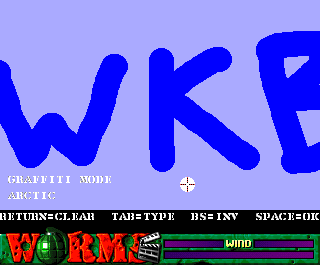Customisation (WormsDC)
From Worms Knowledge Base
Andy Davidson developed WormsDC with increased customisation in mind. In the first Worms title, customisation was limited to custom maps and team & worm names. WormsDC allows you to add additional customisations to the game, allowing for potentially endless replay value. Probably.
- This article is incomplete. You can help the Worms Knowledge Base by... er... pestering Squirminator2k to finish it.
Contents
Audio
Soundbank filing system
- See article Soundbank for more information.
Custom Terrain
Colour Maps
- See article Colour map (First generation) for more information.
Whereas Worms allowed for custom maps with a maximum of 8 colours, WormsDC allows up to 16 colours in a map as well as offers increased control over the mountain set in use for the level, the ability to change the style and colour of water (either water, fire or gloop), and the ability to change the sky gradient. You are also able to adjust the gravity and friction used by the map, and insert a background layer as well.
DIY Landscapes
- See article DIY terrain for more information.
As a recent example, Squirminator2k has begun to import the landscapes from Worms Armageddon and Worms World Party for use in WormsDC, using the landscape information available at the Page of Light.
A strict template must be adhered to. Relevant elements must be placed in the correct places in the IFF file. To aid this, template files were included with the game.
Graffiti Mode
- See article Monochrome map (First generation) for more information.
You are then presented with a brush and a black 1:1 canvas (position markers are displayed on the map if you are using the v1.05 patch), which you can resize using the - and + keys. You can clear the map by pressing the Enter Key, or invert what you have drawn by pressing Backspace. You change the terrain that will be generated by pressing TAB. When you are done you can press S to save your creation if you wish, which will save a .GFT file in the TWGRAFFITI drawer. If you are ready to play on the map, press Space, and you will be asked to press space again to confirm you wish to play on this terrain. If you do not want to play on the level you have created, you can press the left mouse button to generate a new randomised landscape.
Mountain sets
- See article Mountain set for more information.