SuperFrontendHD
From Worms Knowledge Base
| SuperFrontendHD | |
|---|---|
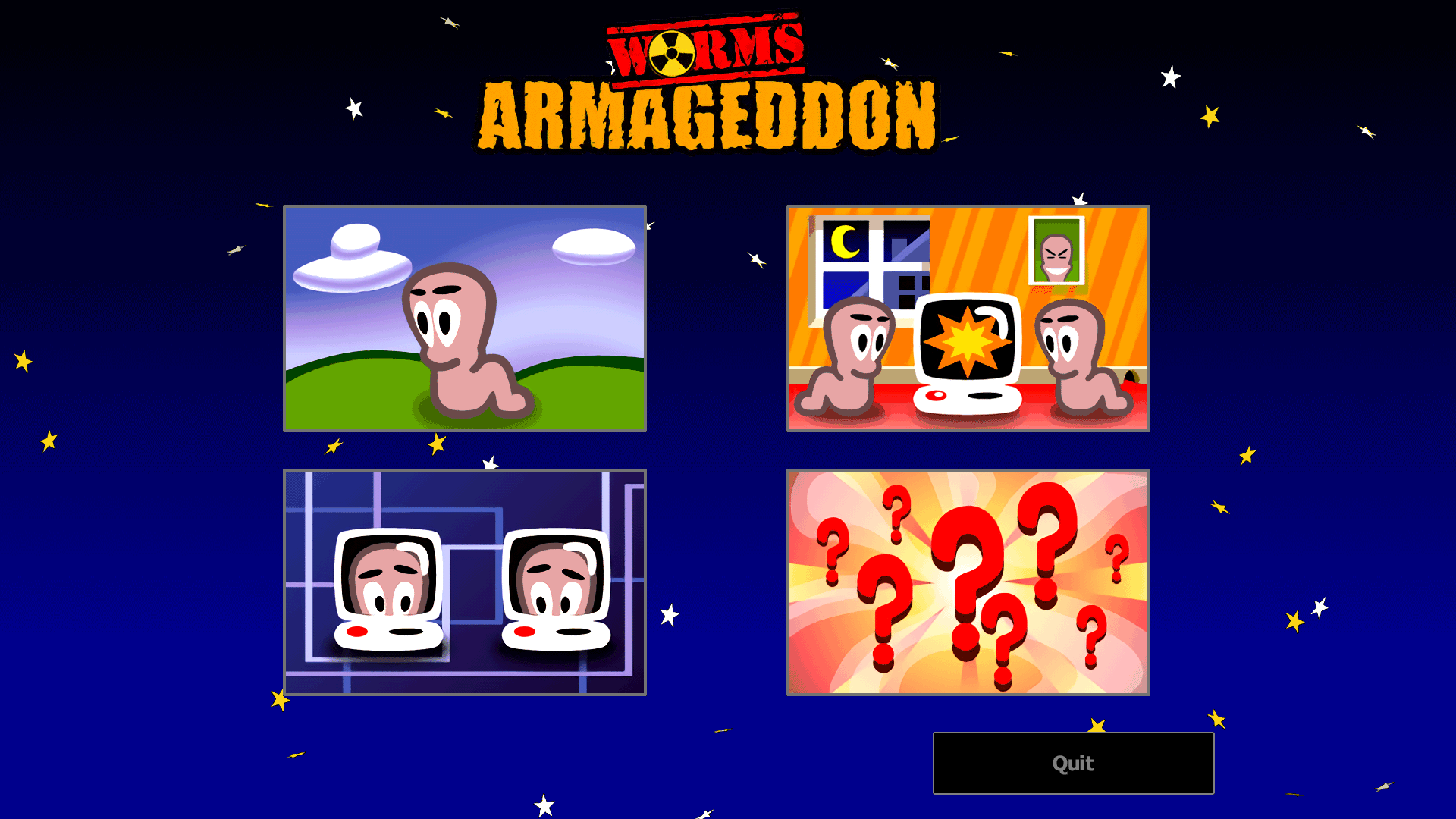 | |
| Developer: | StepS |
| Latest version: | 0.4.4.0 (pre-release) / 31 July 2021 |
| Supported games: | W:A |
| Supported W:A version: | 3.7+[1] |
| Supported W:A editions: | |
| Language: | C++ |
| Website: | TUS forum |
| Download: | With/without graphics:
|
SuperFrontendHD is a WormKit module which allows you to run the W:A frontend (menu screens) at any screen resolution, rather than 640×480. Dialogs and all of their contents such as buttons and forms are scaled and repositioned, larger fonts are used when applicable, and since version 0.4, HD graphics are used when running the frontend at screen resolutions with heights above 720 (x1.5) and 960 (x2.0).
Contents
Installation
- Download the archive.
- Extract the archive's contents into the game's directory. Your graphics directory should now have the _super dir.
- Enable "Load WormKit modules" in the Advanced options of the game.
- Your frontend now runs at your game's resolution (from the W:A options). If you want, you can tweak the settings using the wkSuperFrontend.ini file, enabling Desktop, to use the desktop resolution, or enabling Custom, to change the resolution to any values.
Settings
Settings are stored in the wkSuperFrontend.ini file. Some settings have multiple states, these are described below:
- Resolution [Misc]. This has four possible values:
- Auto (default): uses the in-game resolution (from the game settings) as long as it doesn't exceed the current desktop resolution. Recommended for use with windowed mode, especially if using custom super resolutions in-game.
- Game: always uses the in-game resolution as the frontend resolution. Not recommended in windowed mode because there's no downsampling support anywhere (nor can it be implemented properly), and the window may appear cropped.
- Desktop: uses the resolution of your desktop at the time of launching the game.
- Custom: lets you specify your own resolution, set via CustomWidth and CustomHeight.
- FontScaling: defines how fonts should be scaled.
- Default: scale fonts based on the general scaling factor.
- Lesser: do not scale fonts x2 for 960p and higher. Instead, use x1.5 and only do x2 for 1440p and higher.
- Off: disable font scaling completely (not recommended).
- SetInternalResolution: lets you specify how the inner part of the frontend should be seen. Note that for any option used here, there's a minimum narrow-resolution limit: 4x3. In other words, if you try to use 5x4, you will get a 4x3 inside 5x4, even if you use a Custom resolution.
- Auto (default): this will expand the frontend to your resolution and aspect ratio, however it will not go wider than 16x10, as a compromise between the Stretched mode and the 4x3 mode.
- 4x3: this centers the frontend inside a 4x3 box (thus, respecting the original aspect ratio), while the background expands to your general resolution.
- Graphics: makes the internal frontend box 960x720 (with x1.5 graphics scaling) and 1280x960 (with x2.0 graphics scaling) respectively, when SuperGraphics are used. This shouldn't be used when SuperGraphics are off.
- Stretch: stretches everything to your resolution and aspect ratio, even if it's wider than 16x10 (but still not narrower than 4x3).
- Classic: this is the classic centered 640x480 mode, like in the early versions of frontend (before 0.3). This can also be enabled via Custom with 640x480. When 640x480 (or any resolution with a height below 720p) is used, SuperGraphics are disabled automatically.
- Custom: lets you specify the resolution you want in CustomInternalWidth and CustomInternalHeight.
- SuperGraphics: enables the use of high-resolution packages. Graphics are located in graphics\_super\<package>. Packages supported at the moment: x240, x720, x960.
- AutoScaleMissingGraphics: in case graphics are missing, this will automatically nearest-neighbor scale the original graphics when this option is enabled. Note that this will currently always save the resulting BMPs to disk (with the .bMP extension).
Known Issues
Not everything is scaled by the module yet. For example, controls such as checkboxes and scrollbars, as well as map thumbnails, are not scaled.
As of 17 July 2020, 0.4.4.0 for 3.8 is a pre-release and is known to contain several (mostly visual) bugs and glitches that are not related to the 3.8 Update itself.
Notes
- ↑ This module works with versions of W:A starting with 3.7.0.0r2, 3.7.2.1, 3.7.2.2, 3.8 and above, but although designed to work with future versions, compatibility is not guaranteed. The module informs you whenever a specific version of the game is considered incompatible.