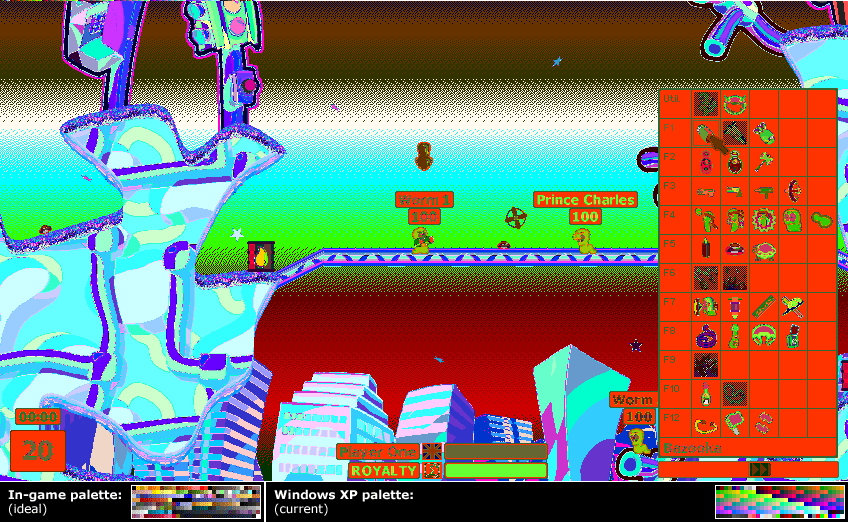Difference between revisions of "Troubleshooting FAQ"
From Worms Knowledge Base
CyberShadow (Talk | contribs) (→The frontend and menu system suffers flickiness, lacks background sound, messed up animations, or unusually slow/fast animations: mention "Use VRAM") |
(→All editions: Flickering continuously is no longer an issue, but flickering excessively might still bother some people.) |
||
| (33 intermediate revisions by 7 users not shown) | |||
| Line 1: | Line 1: | ||
{{ParentArticle|[[Guides, FAQs, and ReadMes]]}} | {{ParentArticle|[[Guides, FAQs, and ReadMes]]}} | ||
| − | {{Languages | + | {{Languages/Troubleshooting FAQ}} |
<!--------------------------------- ATTENTION! ---------------------------------- | <!--------------------------------- ATTENTION! ---------------------------------- | ||
Do not add questions to this FAQ on your own. Instead, add them to the talk page! | Do not add questions to this FAQ on your own. Instead, add them to the talk page! | ||
| − | Just because you are experiencing a problem and found a solution to it, it doesn't mean that 1) many other people are experiencing the same problem, making it a truly "Frequently Asked Question", and 2) the same solution that helped you will help others. If you found a solution to a problem not listed in the FAQ, first check the W:A Support board on the Team17 forum ( http://forum.team17.com/forumdisplay.php?f= | + | Just because you are experiencing a problem and found a solution to it, it doesn't mean that 1) many other people are experiencing the same problem, making it a truly "Frequently Asked Question", and 2) the same solution that helped you will help others. If you found a solution to a problem not listed in the FAQ, first check the W:A Support board on the Team17 forum ( http://forum.team17.com/forumdisplay.php?f=47 ), and make a thread there to suggest and discuss your solution. |
----------------------------------- READ ABOVE ---------------------------------> | ----------------------------------- READ ABOVE ---------------------------------> | ||
| − | This FAQ is for technical problems and '''will only apply to users of the latest [[ | + | This FAQ is for technical problems and '''will only apply to users of the latest [[Updates (Worms Armageddon)|update]] of Worms Armageddon (v{{LatestBeta}})''', or users either trying to update to this version or trying to install WA. |
| − | + | ||
| − | + | ||
If you have any comments regarding this FAQ, please add them to the [[Talk:Troubleshooting FAQ|talk page]]. | If you have any comments regarding this FAQ, please add them to the [[Talk:Troubleshooting FAQ|talk page]]. | ||
| − | == | + | == All editions == |
| − | ==== | + | === General Troubleshooting === |
| − | + | ==== Reset All Options ==== | |
| − | + | Resetting all game options to the defaults helps with many kinds of problems. To do this, go to the '''Options''' menu, then click '''Advanced''' and '''Reset'''. If the game doesn't start, you can do the same by opening the "Tweaks" folder under the game's installation directory and running '''ResetRegistryOptions.reg'''. | |
| − | + | ||
| − | + | ||
| − | + | ||
| − | + | ||
| − | ==== | + | === Starting WA === |
| − | + | ==== "Graphics initialization error" ==== | |
| + | Try selecting a different graphics API using the registry scripts in the Tweaks directory. | ||
| + | Navigate to the directory you installed W:A in, find the Tweaks subdirectory, and from there open one of the various registry scripts beginning with "Renderer_", such as "Renderer_Direct3D_9_Software_Palette.reg". Keep trying until you find one that works. | ||
| − | === | + | === Front-end problems === |
| − | + | ==== The game uses all CPU in the front-end (menus) ==== | |
| + | Try changing the graphics settings on the Advanced Options page. Specifically, enabling Wait for Vertical Sync, and trying different Graphics APIs should help. | ||
| − | == | + | ==== I can't select a high resolution ==== |
| − | + | If you enabled any compatibility options for W:A, disable them. Windows will restrict the list of resolutions reported to W:A as being available if you enable certain compatibility options. | |
| − | + | ||
| − | + | ||
| − | + | ||
| − | + | ||
| − | ==== | + | ==== The mouse cursor is invisible ==== |
| − | + | Disable hardware mouse cursors, either by unchecking the option on the Advanced Options screen, or by importing the '''UseHardwareCursors_Off.reg''' registry script from the Tweaks subdirectory. | |
| − | == | + | ==== The screen flickers excessively when the game starts, or before and after a round ==== |
| − | ==== | + | On systems with multiple monitors, the screen may flicker excessively upon start, or before and after a round. This is due to the way Windows handles resolution changes, and is not something that can be fixed by the game. However, if this bothers you, this can be worked around by enabling Windowed Mode, which removes the need for resolution changes. |
| − | + | === In-game problems === | |
| + | ==== The Steam overlay does not work during the game ==== | ||
| + | (Or, to be more specific, the hotkey used to summon the Steam overlay has no effect.) | ||
| + | This is a known issue in Worms Armageddon 3.8, and will be fixed in a future update. | ||
| − | + | ==== Crash when minimizing the game as it is starting ==== | |
| − | + | This is a known issue in Worms Armageddon 3.8, and will be fixed in a future update. | |
| − | ==== | + | |
| − | + | ||
| − | + | ||
| − | + | ||
| − | + | ||
| − | + | ||
| − | + | ||
| − | + | ||
| − | + | ||
| − | + | ||
| − | + | ||
| − | + | ||
| − | + | ||
| − | + | ||
| − | + | ||
| − | + | ||
| − | + | ||
| − | + | ||
| − | + | ||
| − | + | ||
| − | + | ||
| − | + | ||
| − | + | ||
| − | + | ||
| − | + | ||
| − | + | ||
| − | + | ||
| − | + | ||
| − | + | ||
| − | + | ||
| − | + | ||
| − | + | ||
| − | + | ||
| − | + | ||
| − | + | ||
| − | + | ||
| − | + | ||
| − | + | ||
| − | + | ||
| − | + | ||
| − | + | ||
| − | + | ||
| − | + | ||
| − | + | ||
| − | + | ||
| − | + | ||
| − | + | ||
| − | + | ||
| − | + | ||
==== Right-clicking in-game fails to open the weapons menu ==== | ==== Right-clicking in-game fails to open the weapons menu ==== | ||
The program StrokeIt can be responsible for this. Either disable the program when playing, or find the program option that allows you to prevent it from interfering when WA is running. | The program StrokeIt can be responsible for this. Either disable the program when playing, or find the program option that allows you to prevent it from interfering when WA is running. | ||
| − | ==== In-game plays extremely slow | + | ==== In-game plays extremely slow ==== |
| − | + | Try changing the graphics settings on the Advanced Options page. Specifically, try a different Graphics API. | |
| − | + | ||
| − | + | ||
| − | + | ||
| − | + | ||
| − | + | ||
| − | + | ||
| − | + | ||
==== {{anchor|Desync}} Players quit with a "desynchronization error" ==== | ==== {{anchor|Desync}} Players quit with a "desynchronization error" ==== | ||
| − | Desynchronization errors are usually caused by a bug in the game. Search the [ | + | Desynchronization errors are usually caused by a bug in the game. Search the [https://www.tus-wa.com/forums/tech-support/ tech support forums] if the problem is known. If it isn't, please post the replays of that game, '''from all players''' if possible (or at least the host's and the player that desynchronized). |
| − | Desynchronization errors may also be caused by 3rd-party game add-ons which change game behaviour. | + | Desynchronization errors may also be caused by 3rd-party game add-ons (e.g. WormKit modules) which change game behaviour. |
==== The game colours get all messed up ==== | ==== The game colours get all messed up ==== | ||
| + | Note: This can only happen when using the 8-bit DirectDraw Graphics API on systems before Windows 8. The best solution is to switch to a 32-bit Graphics API (that is, any Graphics API besides DirectDraw (8-bit). If you'd like to continue using the 8-bit Graphics API (no longer fully functional since Windows 8), read on below. | ||
| + | |||
[[Image:Color_problem_xp.png|thumb|Your screen may look like this.]] | [[Image:Color_problem_xp.png|thumb|Your screen may look like this.]] | ||
This happens when another application is stealing W:A's palette. | This happens when another application is stealing W:A's palette. | ||
| − | The most common cause of this problem is incompatibility with modern operating systems (Windows Vista and | + | The most common cause of this problem is incompatibility with modern operating systems (Windows Vista and 7). There are several known ways to resolve this problem, with varying simplicity and effectiveness. |
# If you experience this problem during the game, pressing '''Shift'''+'''Pause''' should restore the palette. | # If you experience this problem during the game, pressing '''Shift'''+'''Pause''' should restore the palette. | ||
| − | # If you experience this problem in the front-end, try enabling the '''Palette fix''' setting in the '''Advanced Options''' dialog. | + | # If you experience this problem in the front-end, try enabling the '''Palette fix''' setting in the '''Advanced Options''' dialog. For the best effect, enable only the last two options, namely '''Re-set DirectX palette''' and '''Listen to palette changes'''. |
# In Windows Vista, having any Windows Explorer folder open while you play the game may resolve the problem. | # In Windows Vista, having any Windows Explorer folder open while you play the game may resolve the problem. | ||
| − | # | + | # Registry-based solutions such as '''DirectDrawFix''' can enable built-in Windows compatibility entries to tell the system that the game's palette should be protected against negative changes. Note: best to not use this in combination with the Advanced Options above. Only useful on versions before 3.6.30.0. |
| + | # wkColorFix is a [[WormKit]] module which suspends Windows Explorer (the most common cause of palette corruption) while the game is running (and not minimized). | ||
# Terminating Windows Explorer (<code>explorer.exe</code>) will often resolve the problem, however the taskbar and desktop icons will remain inaccessible until Windows Explorer is relaunched. There are several ways to do this: | # Terminating Windows Explorer (<code>explorer.exe</code>) will often resolve the problem, however the taskbar and desktop icons will remain inaccessible until Windows Explorer is relaunched. There are several ways to do this: | ||
#*Using the Task Manager (which you can open by hitting Ctrl+Alt+Delete<!-- or Ctrl+Shift+Esc-->), end process, and then start it back by going to '''File''' → '''Run...'''. | #*Using the Task Manager (which you can open by hitting Ctrl+Alt+Delete<!-- or Ctrl+Shift+Esc-->), end process, and then start it back by going to '''File''' → '''Run...'''. | ||
| Line 129: | Line 72: | ||
Another application may also be the cause of palette problems. W:A logs palette corruption occurrences to the file '''palette.log''' in your W:A folder. Note that <code>csrss.exe</code> is a system process, and its presence in palette.log most likely implies OS incompatibility as described above. | Another application may also be the cause of palette problems. W:A logs palette corruption occurrences to the file '''palette.log''' in your W:A folder. Note that <code>csrss.exe</code> is a system process, and its presence in palette.log most likely implies OS incompatibility as described above. | ||
| − | ==== The sound stutters | + | ==== The sound is muted, distorted, stutters, or plays unsmoothly in-game ==== |
| − | + | The cause of this issue varies based on the symptoms and your hardware/software environment. | |
| + | |||
| + | If you are running the CD edition and are hearing periodic stutter, it might be due to a slow/defective CD drive or a damaged CD. Try [[Running WA without the CD|creating a CD image]] of your W:A CD. | ||
| + | |||
| + | If your sounds are distorted or muted, and you get occasional crashes or freezes while playing the game, this is most likely caused by the '''GX mode''' in '''ASUS Xonar''' sound card drivers. If you are using an ASUS Xonar sound card, open the ASUS control panel, find and disable the GX mode either globally, or specifically for Worms Armageddon. Note that as of this writing, there is no [[w:Environmental_Audio_Extensions|EAX]] support in the game -- the feature that this "GX mode" attempts to enable. | ||
| + | |||
| + | If your sounds are muted and nothing of the above applies to you, then check which sound card you normally use for audio output. Worms Armageddon can currently only operate with the primary sound card, unless you install a [[WormKit]] module called '''SoundCardSelect''' that can specifically tell the game to use a non-primary sound card. | ||
| + | |||
| + | Some people have also experienced hearing no sound effects or speech when their sound configuration is incorrectly set to a surround sound system, despite them having only stereo speakers. Please check your sound card's configuration to ensure it's set up to match your speaker configuration. | ||
| + | |||
| + | Lastly, make sure to check the volume level of the game -- either in the Options menu, or when you press the Escape button during the game. | ||
==== The game doesn't react to some of the keys I press ==== | ==== The game doesn't react to some of the keys I press ==== | ||
Some keyboard have limits on how many and which buttons may be pressed simultaneously. If you find that the game [[w:Rollover (key)#Key jamming and ghosting|does not recognize some key presses]] when you hold down some buttons (such as several arrow keys and the space bar), you may need to change your keyboard or use a key remapper. See [http://forum.team17.com/showthread.php?t=33321 this thread on the Team17 forums] for details. | Some keyboard have limits on how many and which buttons may be pressed simultaneously. If you find that the game [[w:Rollover (key)#Key jamming and ghosting|does not recognize some key presses]] when you hold down some buttons (such as several arrow keys and the space bar), you may need to change your keyboard or use a key remapper. See [http://forum.team17.com/showthread.php?t=33321 this thread on the Team17 forums] for details. | ||
| − | ==== | + | ==== I use Ctrl+Home to lock the camera to the current worm, but it stops working for some teams in the middle of a match! ==== |
| − | + | ||
| − | + | This is a known issue in Worms Armageddon 3.8, and will be fixed in a future update. It is caused by the [[Super Sheep]] or Aqua Sheep crashing into terrain while flying, or the Aqua Sheep disappearing off the bottom of the screen. To work around this issue, you can cause the sheep to fall by pressing space just before it hits terrain. | |
| − | + | ||
| − | == WormNET == | + | === WormNET === |
==== I have been banned for no reason! ==== | ==== I have been banned for no reason! ==== | ||
| − | If you get a message that you're banned when connecting, check the green text in the message log at the bottom. This usually happens when you, someone on your network or someone who had your IP address previously had a virus or open proxy on their computer. For that reason, your IP was added to a [[w:DNSBL|blacklist]]. This is done to prevent flooders, spammers and griefers from connecting to WormNET using public proxies and vulnerable/infected computers and causing trouble. | + | If you get a message that you're banned when connecting, check the green text in the message log at the left bottom corner. This usually happens when you, someone on your network or someone who had your IP address previously had a virus or open proxy on their computer. For that reason, your IP was added to a [[w:DNSBL|blacklist]]. This is done to prevent flooders, spammers and griefers from connecting to WormNET using public proxies and vulnerable/infected computers and causing trouble. |
To remove your IP from the blacklists, visit [http://dronebl.org/ DroneBL] and [http://rbl.efnetrbl.org/ EFnet RBL], submit your IP address (it should be filled in automatically) and, if you're listed, send a removal request. You should also scan your computer for viruses and malware, otherwise you'll be blacklisted and banned again. Once you removed yourself, just wait for your WormNET ban to expire (this currently takes 12 hours), and you should be able to connect again. | To remove your IP from the blacklists, visit [http://dronebl.org/ DroneBL] and [http://rbl.efnetrbl.org/ EFnet RBL], submit your IP address (it should be filled in automatically) and, if you're listed, send a removal request. You should also scan your computer for viruses and malware, otherwise you'll be blacklisted and banned again. Once you removed yourself, just wait for your WormNET ban to expire (this currently takes 12 hours), and you should be able to connect again. | ||
| Line 150: | Line 101: | ||
Ignore this error. [[w:IPX|IPX]] is an outdated network protocol, obsoleted by TCP/IP. | Ignore this error. [[w:IPX|IPX]] is an outdated network protocol, obsoleted by TCP/IP. | ||
| − | ==== | + | ==== "Unable to connect to the server; please try another server." ==== |
| − | + | This is usually caused by a software firewall blocking the connection attempt. You will need to find the option in your security software which controls blocking connection to IRC networks, and disable it. This might also be caused by security features in the routers of some ISPs; in particular Comcast's xFinity Advanced Security has been reported to block access to WormNET. | |
| − | + | ||
| − | + | ||
| − | + | ||
| − | + | ||
| − | + | ||
| − | + | ||
==== No one can join my games ==== | ==== No one can join my games ==== | ||
| Line 166: | Line 111: | ||
==== When I try to host a game, the game freezes up ==== | ==== When I try to host a game, the game freezes up ==== | ||
| − | Certain | + | Certain network security (firewall) software can cause this by producing a pop-up in the background when it detects your computer trying to open a port. Configure your firewall/antivirus product to allow unrestricted access to W:A. |
==== When I try to join games, I keep getting a "Checksum 15" error ==== | ==== When I try to join games, I keep getting a "Checksum 15" error ==== | ||
| Line 181: | Line 126: | ||
==== "Skipped packet" message in chat, followed by desynchronization or disconnect ==== | ==== "Skipped packet" message in chat, followed by desynchronization or disconnect ==== | ||
| − | This problem is usually caused by an incompatibility between Windows 7, multi-core processors, and wkPackets (a [[WormNAT2]] | + | This problem is usually caused by an incompatibility between Windows 7, multi-core processors, and wkPackets (a former dependency of [[WormNAT2]]). The latest version, available from the [[WormNAT2]] page, addresses this problem. Note that this problem may occur even to clients merely joining a game when wkPackets is enabled. To fix this, please delete wkPackets.dll from your Worms Armageddon directory. |
| − | == | + | ==== "Error: OIN - Unknown command" ==== |
| − | ==== | + | This issue is most likely caused by buggy Deep Packet Inspection in your internet connection/routing hardware. Find this option in your modem/router's control panel, and disable it. |
| − | + | ||
| + | Alternatively, a one-time workaround seems to be pressing the "Refresh" button on the user list, and joining the channel then. This will need to be done every time you connect to WormNET, unless you disable Deep Packet Inspection permanently. | ||
| + | |||
| + | See [http://steamcommunity.com/app/217200/discussions/2/613936039400887612/ this thread] for more information. | ||
| + | |||
| + | == CD edition == | ||
| + | === Installing WA (CD edition) === | ||
| + | ==== The installation freezes at 100%, and the game fails to install when I quit it. ==== | ||
| + | Keep waiting, the installation will eventually complete after a few minutes. Cause of this problem is unknown. | ||
| + | |||
| + | === Patching/updating WA === | ||
| + | ==== When installing the 3.0 patch, I get the error "Failed to find installation path" ==== | ||
| + | This is caused by missing or incorrect Registry entries created by the WA installer. This can be solved by reinstalling, or editing the registry entries as follows: | ||
| + | # Start menu → Run → regedit | ||
| + | # Navigate to "HKEY_CURRENT_USER\Software\Team17SoftwareLTD\WormsArmageddon\" | ||
| + | # Double-click the PATH string and make sure the directory location is correct | ||
| + | |||
| + | ==== I get a "Bad Integrity" error when trying to run the Patch or Update file ==== | ||
| + | The file is corrupted. Try deleting it and downloading it again. | ||
| + | |||
| + | === Starting WA === | ||
| + | ==== I get a "No CD" Error ==== | ||
| + | You probably tried to patch WA when it did not need patching. Uninstall the game and try installing only the [[Updates (Worms Armageddon)|latest update]]. Alternatively you might have installed an update intended for the CD version of the game on the Steam or GOG editions. Please use the installation and update tools provided through the Steam or GOG platforms to keep your game up-to-date. | ||
| + | ==== "ltkrn10n.dll was not found" ==== | ||
| + | You tried installing an outdated update installer on top of an unpatched version of the game. Download and install the [[Updates (Worms Armageddon)|latest update]]. | ||
| + | |||
| + | ==== When trying to run the game, the Sold Out installation setup sometimes insists that I install the update, even when I have already done so ==== | ||
| + | Ignore the message. | ||
| + | |||
| + | === In-game problems === | ||
| + | ==== W:A crashes when I try to start a match ==== | ||
| + | This problem appears when W:A fails to read a file from the CD. Check the condition of your W:A CD. [[Running WA without the CD|Creating a CD image]] may help. | ||
| + | |||
| + | == Linux == | ||
| + | ==== The game crashes when selecting the OpenGL Graphics API ==== | ||
| + | This is a [https://bugs.winehq.org/show_bug.cgi?id=15232#c20 known bug] in Wine / MESA. The workaround is to use a different graphics API in W:A, or an older version of Wine / Proton. | ||
| + | |||
| + | == Miscellaneous == | ||
==== Getting support ==== | ==== Getting support ==== | ||
| − | If your problem can't be solved by following this FAQ, create a new thread on the [http:// | + | If your problem can't be solved by following this FAQ, create a new thread on the [http://steamcommunity.com/app/217200/discussions/ Steam Worms Armageddon] forum, or the [https://www.tus-wa.com/forums/tech-support/ TUS Tech Support forum]. You could also search the forum for similar problems. |
==== I downloaded Worms Armageddon from the Internet without paying. Can you help me? ==== | ==== I downloaded Worms Armageddon from the Internet without paying. Can you help me? ==== | ||
| − | Please consult [[Arr|this advisory video]]. | + | Please consult [[Arr|this advisory video]]. |
Latest revision as of 12:09, 31 July 2020
This FAQ is for technical problems and will only apply to users of the latest update of Worms Armageddon (v3.8.1), or users either trying to update to this version or trying to install WA.
If you have any comments regarding this FAQ, please add them to the talk page.
Contents
[hide]- 1 All editions
- 1.1 General Troubleshooting
- 1.2 Starting WA
- 1.3 Front-end problems
- 1.4 In-game problems
- 1.4.1 The Steam overlay does not work during the game
- 1.4.2 Crash when minimizing the game as it is starting
- 1.4.3 Right-clicking in-game fails to open the weapons menu
- 1.4.4 In-game plays extremely slow
- 1.4.5 Players quit with a "desynchronization error"
- 1.4.6 The game colours get all messed up
- 1.4.7 The sound is muted, distorted, stutters, or plays unsmoothly in-game
- 1.4.8 The game doesn't react to some of the keys I press
- 1.4.9 I use Ctrl+Home to lock the camera to the current worm, but it stops working for some teams in the middle of a match!
- 1.5 WormNET
- 1.5.1 I have been banned for no reason!
- 1.5.2 I see the error "Unable to detect IPX protocol" when clicking "Test network"
- 1.5.3 "Unable to connect to the server; please try another server."
- 1.5.4 No one can join my games
- 1.5.5 I can't join my friend's game
- 1.5.6 When I try to host a game, the game freezes up
- 1.5.7 When I try to join games, I keep getting a "Checksum 15" error
- 1.5.8 When I try to team in, nothing happens
- 1.5.9 "Skipped packet" message in chat, followed by desynchronization or disconnect
- 1.5.10 "Error: OIN - Unknown command"
- 2 CD edition
- 3 Linux
- 4 Miscellaneous
All editions
General Troubleshooting
Reset All Options
Resetting all game options to the defaults helps with many kinds of problems. To do this, go to the Options menu, then click Advanced and Reset. If the game doesn't start, you can do the same by opening the "Tweaks" folder under the game's installation directory and running ResetRegistryOptions.reg.
Starting WA
"Graphics initialization error"
Try selecting a different graphics API using the registry scripts in the Tweaks directory. Navigate to the directory you installed W:A in, find the Tweaks subdirectory, and from there open one of the various registry scripts beginning with "Renderer_", such as "Renderer_Direct3D_9_Software_Palette.reg". Keep trying until you find one that works.
Front-end problems
Try changing the graphics settings on the Advanced Options page. Specifically, enabling Wait for Vertical Sync, and trying different Graphics APIs should help.
I can't select a high resolution
If you enabled any compatibility options for W:A, disable them. Windows will restrict the list of resolutions reported to W:A as being available if you enable certain compatibility options.
The mouse cursor is invisible
Disable hardware mouse cursors, either by unchecking the option on the Advanced Options screen, or by importing the UseHardwareCursors_Off.reg registry script from the Tweaks subdirectory.
The screen flickers excessively when the game starts, or before and after a round
On systems with multiple monitors, the screen may flicker excessively upon start, or before and after a round. This is due to the way Windows handles resolution changes, and is not something that can be fixed by the game. However, if this bothers you, this can be worked around by enabling Windowed Mode, which removes the need for resolution changes.
In-game problems
The Steam overlay does not work during the game
(Or, to be more specific, the hotkey used to summon the Steam overlay has no effect.) This is a known issue in Worms Armageddon 3.8, and will be fixed in a future update.
Crash when minimizing the game as it is starting
This is a known issue in Worms Armageddon 3.8, and will be fixed in a future update.
The program StrokeIt can be responsible for this. Either disable the program when playing, or find the program option that allows you to prevent it from interfering when WA is running.
In-game plays extremely slow
Try changing the graphics settings on the Advanced Options page. Specifically, try a different Graphics API.
Players quit with a "desynchronization error"
Desynchronization errors are usually caused by a bug in the game. Search the tech support forums if the problem is known. If it isn't, please post the replays of that game, from all players if possible (or at least the host's and the player that desynchronized).
Desynchronization errors may also be caused by 3rd-party game add-ons (e.g. WormKit modules) which change game behaviour.
The game colours get all messed up
Note: This can only happen when using the 8-bit DirectDraw Graphics API on systems before Windows 8. The best solution is to switch to a 32-bit Graphics API (that is, any Graphics API besides DirectDraw (8-bit). If you'd like to continue using the 8-bit Graphics API (no longer fully functional since Windows 8), read on below.
This happens when another application is stealing W:A's palette.
The most common cause of this problem is incompatibility with modern operating systems (Windows Vista and 7). There are several known ways to resolve this problem, with varying simplicity and effectiveness.
- If you experience this problem during the game, pressing Shift+Pause should restore the palette.
- If you experience this problem in the front-end, try enabling the Palette fix setting in the Advanced Options dialog. For the best effect, enable only the last two options, namely Re-set DirectX palette and Listen to palette changes.
- In Windows Vista, having any Windows Explorer folder open while you play the game may resolve the problem.
- Registry-based solutions such as DirectDrawFix can enable built-in Windows compatibility entries to tell the system that the game's palette should be protected against negative changes. Note: best to not use this in combination with the Advanced Options above. Only useful on versions before 3.6.30.0.
- wkColorFix is a WormKit module which suspends Windows Explorer (the most common cause of palette corruption) while the game is running (and not minimized).
- Terminating Windows Explorer (
explorer.exe) will often resolve the problem, however the taskbar and desktop icons will remain inaccessible until Windows Explorer is relaunched. There are several ways to do this:- Using the Task Manager (which you can open by hitting Ctrl+Alt+Delete), end process, and then start it back by going to File → Run....
- Using a batch file:
[show]Equivalent batch command for terminating the explorer.exeprocess - Third-party tools are available which can do this for you, e.g. Worms Launcher.
- Some people have reported fixing the problem by disabling the Indexing Service (if
cidaemon.exeappears on the list) or Automatic Updates services by going to Control Panel → Administrative Tools → Services.
Another application may also be the cause of palette problems. W:A logs palette corruption occurrences to the file palette.log in your W:A folder. Note that csrss.exe is a system process, and its presence in palette.log most likely implies OS incompatibility as described above.
The sound is muted, distorted, stutters, or plays unsmoothly in-game
The cause of this issue varies based on the symptoms and your hardware/software environment.
If you are running the CD edition and are hearing periodic stutter, it might be due to a slow/defective CD drive or a damaged CD. Try creating a CD image of your W:A CD.
If your sounds are distorted or muted, and you get occasional crashes or freezes while playing the game, this is most likely caused by the GX mode in ASUS Xonar sound card drivers. If you are using an ASUS Xonar sound card, open the ASUS control panel, find and disable the GX mode either globally, or specifically for Worms Armageddon. Note that as of this writing, there is no EAX support in the game -- the feature that this "GX mode" attempts to enable.
If your sounds are muted and nothing of the above applies to you, then check which sound card you normally use for audio output. Worms Armageddon can currently only operate with the primary sound card, unless you install a WormKit module called SoundCardSelect that can specifically tell the game to use a non-primary sound card.
Some people have also experienced hearing no sound effects or speech when their sound configuration is incorrectly set to a surround sound system, despite them having only stereo speakers. Please check your sound card's configuration to ensure it's set up to match your speaker configuration.
Lastly, make sure to check the volume level of the game -- either in the Options menu, or when you press the Escape button during the game.
The game doesn't react to some of the keys I press
Some keyboard have limits on how many and which buttons may be pressed simultaneously. If you find that the game does not recognize some key presses when you hold down some buttons (such as several arrow keys and the space bar), you may need to change your keyboard or use a key remapper. See this thread on the Team17 forums for details.
I use Ctrl+Home to lock the camera to the current worm, but it stops working for some teams in the middle of a match!
This is a known issue in Worms Armageddon 3.8, and will be fixed in a future update. It is caused by the Super Sheep or Aqua Sheep crashing into terrain while flying, or the Aqua Sheep disappearing off the bottom of the screen. To work around this issue, you can cause the sheep to fall by pressing space just before it hits terrain.
WormNET
I have been banned for no reason!
If you get a message that you're banned when connecting, check the green text in the message log at the left bottom corner. This usually happens when you, someone on your network or someone who had your IP address previously had a virus or open proxy on their computer. For that reason, your IP was added to a blacklist. This is done to prevent flooders, spammers and griefers from connecting to WormNET using public proxies and vulnerable/infected computers and causing trouble.
To remove your IP from the blacklists, visit DroneBL and EFnet RBL, submit your IP address (it should be filled in automatically) and, if you're listed, send a removal request. You should also scan your computer for viruses and malware, otherwise you'll be blacklisted and banned again. Once you removed yourself, just wait for your WormNET ban to expire (this currently takes 12 hours), and you should be able to connect again.
I see the error "Unable to detect IPX protocol" when clicking "Test network"
Ignore this error. IPX is an outdated network protocol, obsoleted by TCP/IP.
"Unable to connect to the server; please try another server."
This is usually caused by a software firewall blocking the connection attempt. You will need to find the option in your security software which controls blocking connection to IRC networks, and disable it. This might also be caused by security features in the routers of some ISPs; in particular Comcast's xFinity Advanced Security has been reported to block access to WormNET.
No one can join my games
Consult the Hosting Guide.
I can't join my friend's game
Your friend may need to do some network set-up first - see the previous question.
When I try to host a game, the game freezes up
Certain network security (firewall) software can cause this by producing a pop-up in the background when it detects your computer trying to open a port. Configure your firewall/antivirus product to allow unrestricted access to W:A.
When I try to join games, I keep getting a "Checksum 15" error
This occurs when the game has been improperly updated. Follow the installation tutorial carefully.
When I try to team in, nothing happens
This problem can be caused by a misconfigured device on your network. Your computer is trying to send the team as a packet larger than the maximum transmission unit of a network node between you and the game's host. Normally when this happens, the said node will send back an ICMP packet, and your computer (or another routing device) will reconfigure to fragment the data into smaller segments (see Path MTU discovery). However, if you are using a firewall or router configured to block ICMP messages, auto-reconfiguration will fail, and the packet will be silently dropped, creating a "black hole connection".
To work around this problem, you can:
- contact your ISP or network administrator
- reconfigure your router or firewall to stop blocking ICMP "Fragmentation Needed" (Type 3, Code 4) messages
- manually set the MTU of your operating system to a lower value (might lower network performance)
- use a VPN service such as Hotspot Shield (not recommended)
"Skipped packet" message in chat, followed by desynchronization or disconnect
This problem is usually caused by an incompatibility between Windows 7, multi-core processors, and wkPackets (a former dependency of WormNAT2). The latest version, available from the WormNAT2 page, addresses this problem. Note that this problem may occur even to clients merely joining a game when wkPackets is enabled. To fix this, please delete wkPackets.dll from your Worms Armageddon directory.
"Error: OIN - Unknown command"
This issue is most likely caused by buggy Deep Packet Inspection in your internet connection/routing hardware. Find this option in your modem/router's control panel, and disable it.
Alternatively, a one-time workaround seems to be pressing the "Refresh" button on the user list, and joining the channel then. This will need to be done every time you connect to WormNET, unless you disable Deep Packet Inspection permanently.
See this thread for more information.
CD edition
Installing WA (CD edition)
The installation freezes at 100%, and the game fails to install when I quit it.
Keep waiting, the installation will eventually complete after a few minutes. Cause of this problem is unknown.
Patching/updating WA
When installing the 3.0 patch, I get the error "Failed to find installation path"
This is caused by missing or incorrect Registry entries created by the WA installer. This can be solved by reinstalling, or editing the registry entries as follows:
- Start menu → Run → regedit
- Navigate to "HKEY_CURRENT_USER\Software\Team17SoftwareLTD\WormsArmageddon\"
- Double-click the PATH string and make sure the directory location is correct
I get a "Bad Integrity" error when trying to run the Patch or Update file
The file is corrupted. Try deleting it and downloading it again.
Starting WA
I get a "No CD" Error
You probably tried to patch WA when it did not need patching. Uninstall the game and try installing only the latest update. Alternatively you might have installed an update intended for the CD version of the game on the Steam or GOG editions. Please use the installation and update tools provided through the Steam or GOG platforms to keep your game up-to-date.
"ltkrn10n.dll was not found"
You tried installing an outdated update installer on top of an unpatched version of the game. Download and install the latest update.
When trying to run the game, the Sold Out installation setup sometimes insists that I install the update, even when I have already done so
Ignore the message.
In-game problems
W:A crashes when I try to start a match
This problem appears when W:A fails to read a file from the CD. Check the condition of your W:A CD. Creating a CD image may help.
Linux
The game crashes when selecting the OpenGL Graphics API
This is a known bug in Wine / MESA. The workaround is to use a different graphics API in W:A, or an older version of Wine / Proton.
Miscellaneous
Getting support
If your problem can't be solved by following this FAQ, create a new thread on the Steam Worms Armageddon forum, or the TUS Tech Support forum. You could also search the forum for similar problems.
I downloaded Worms Armageddon from the Internet without paying. Can you help me?
Please consult this advisory video.