Difference between revisions of "SoundEddy"
From Worms Knowledge Base
(New page: {| class="infobox" cellspacing="2" style="width: 21em; font-size: 90%; text-align: left;" ! colspan="2" style="font-size: larger; text-align: center" | [[Image:SoundEddy_Icon.png|32px|Soun...) |
m (software_infobox) |
||
| (One intermediate revision by one other user not shown) | |||
| Line 1: | Line 1: | ||
| − | { | + | {{ParentArticle|[[Software]]}} |
| − | + | {{Software_infobox | |
| − | + | | icon = SoundEddy_Icon.png | |
| − | | | + | | name = SoundEddy |
| − | | | + | | screenshot = SoundEddy.png |
| − | | | + | | developer = [[EthoCryptic]] |
| − | | | + | | version = v1.01 / Nov. 6, 2006 |
| − | + | | games = [[Worms 2|W2]], [[Worms Armageddon|W:A]], [[Worms World Party|WWP]] | |
| − | | | + | | language = Visual Basic 6.0 |
| − | + | | license = Closed source | |
| − | | | + | | website = [http://etho.wormsrenegade.com/ http://etho.wormsrenegade.com/] |
| − | + | | download = [http://etho.wormsrenegade.com/programs/misc/SoundEddy.zip SoundEddy.zip (732 kb)] | |
| − | | | + | }} |
| − | + | ||
| − | | | + | |
| − | + | ||
| − | | | + | |
| − | + | ||
| − | + | ||
'''SoundEddy''', written by [[EthoCryptic]], is a simple program that allows you to change the sound effects used by your worms game. Many differences exist between the SFX used in Worms 2 and the SFX used in Worms Armageddon and Worms World Party. SoundEddy gives you the option to choose which set of SFX you will use for each of the 3 games. | '''SoundEddy''', written by [[EthoCryptic]], is a simple program that allows you to change the sound effects used by your worms game. Many differences exist between the SFX used in Worms 2 and the SFX used in Worms Armageddon and Worms World Party. SoundEddy gives you the option to choose which set of SFX you will use for each of the 3 games. | ||
Making the adjustment is very simple to do. All you need to do is select which game you want to adjust, and then apply either "Old SFX" (W2) or "New SFX" (W:A & WWP). You also have the option to specify exactly which *.wav files you want changed by checking or unchecking them from the listbox. You will need to manually enter the directory path to the game you are changing if the program does not automatically locate it from the registry. The program allows you to easily revert back to your original SFX scheme if you do not like the changes you make. | Making the adjustment is very simple to do. All you need to do is select which game you want to adjust, and then apply either "Old SFX" (W2) or "New SFX" (W:A & WWP). You also have the option to specify exactly which *.wav files you want changed by checking or unchecking them from the listbox. You will need to manually enter the directory path to the game you are changing if the program does not automatically locate it from the registry. The program allows you to easily revert back to your original SFX scheme if you do not like the changes you make. | ||
Revision as of 18:44, 24 June 2008
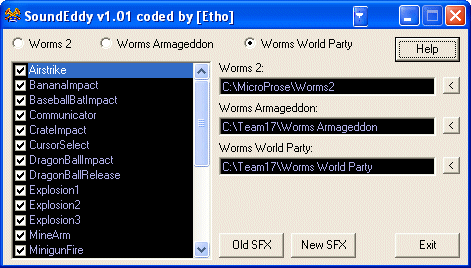 | |
| Developer: | EthoCryptic |
| Latest version: | v1.01 / Nov. 6, 2006 |
| Supported games: | W2, W:A, WWP |
| Language: | Visual Basic 6.0 |
| License: | Closed source |
| Website: | http://etho.wormsrenegade.com/ |
| Download: | SoundEddy.zip (732 kb) |
SoundEddy, written by EthoCryptic, is a simple program that allows you to change the sound effects used by your worms game. Many differences exist between the SFX used in Worms 2 and the SFX used in Worms Armageddon and Worms World Party. SoundEddy gives you the option to choose which set of SFX you will use for each of the 3 games.
Making the adjustment is very simple to do. All you need to do is select which game you want to adjust, and then apply either "Old SFX" (W2) or "New SFX" (W:A & WWP). You also have the option to specify exactly which *.wav files you want changed by checking or unchecking them from the listbox. You will need to manually enter the directory path to the game you are changing if the program does not automatically locate it from the registry. The program allows you to easily revert back to your original SFX scheme if you do not like the changes you make.